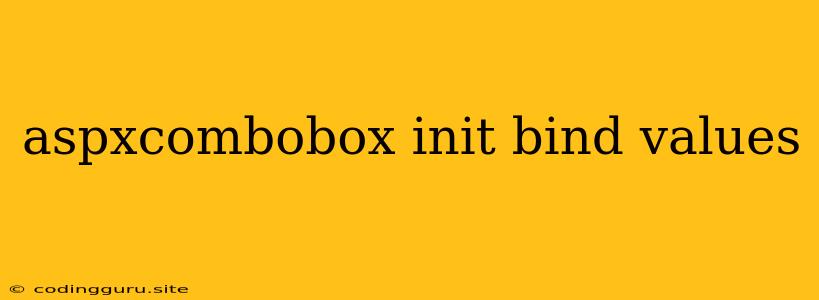Harnessing the Power of ASP.NET ComboBox: Initialization and Binding
The ASP.NET ComboBox, a versatile control, is a fundamental element of web development. It provides a dropdown list, allowing users to select from a predefined set of values. However, effectively utilizing this control involves mastering its initialization and data binding.
What is the Role of Initialization?
Initialization is the process of setting up the initial state of the ComboBox. This includes defining its basic properties, such as its ID, Text, DataSource, and DataTextField. Let's delve into each of these:
1. ID: This attribute serves as a unique identifier for the ComboBox, enabling you to access it from your code-behind file.
2. Text: This attribute sets the initial text displayed within the ComboBox before any selection is made.
3. DataSource: Here, you define the source of data that will populate the ComboBox. This can be a data source like a DataTable, DataView, or a List.
4. DataTextField: This attribute specifies the field from your data source that will be displayed as the text within the ComboBox dropdown.
How to Bind Data to the ComboBox?
Data binding is the process of connecting the ComboBox to your data source, allowing it to dynamically populate its options. There are multiple approaches to achieve this:
1. Binding with Code-Behind:
This method involves manually binding the data to the ComboBox within the code-behind file. You typically use the DataSource property of the ComboBox and the DataBind() method.
Example:
protected void Page_Load(object sender, EventArgs e)
{
if (!IsPostBack)
{
// Populate the ComboBox with data
DataTable dt = GetData(); // Assuming you have a method to retrieve data
ComboBox1.DataSource = dt;
ComboBox1.DataTextField = "Name"; // Specify the field for display
ComboBox1.DataValueField = "ID"; // Specify the field for value storage
ComboBox1.DataBind();
}
}
2. Binding with a Data Source Control:
You can leverage data source controls like SqlDataSource or ObjectDataSource to directly bind data to the ComboBox. This approach allows you to separate data access logic from your code-behind, promoting code reusability and maintainability.
Example:
Tips for Enhanced Functionality
1. Use a Custom Data Source:
Instead of relying on predefined data sources, you can create a custom data source by implementing the IEnumerable interface. This provides flexibility in defining data structures and retrieval logic.
2. Control DropDown Behavior:
You can set properties like AutoPostBack to trigger events on selection changes, DropDownStyle to customize the visual appearance of the dropdown, and Enabled/Disabled to control user interaction.
3. Handle Selection Changes:
Use the SelectedIndexChanged event to react to user selections and execute appropriate actions based on the selected value.
4. Validate User Input:
Implement validation rules using the Validation control to ensure data integrity and prevent invalid selections.
Conclusion
Mastering the initialization and data binding of the ASP.NET ComboBox is crucial for building robust and user-friendly web applications. By understanding the different approaches and techniques, you can effectively leverage this control to create interactive forms and dynamic data displays, enhancing the user experience.