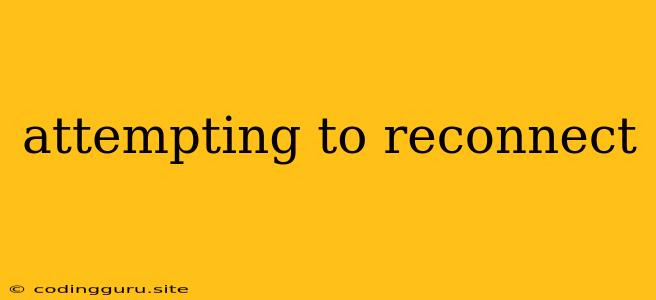Attempting to Reconnect: Understanding and Troubleshooting Network Issues
In the digital age, constant connectivity is essential. Whether you're working remotely, streaming your favorite shows, or simply browsing the internet, a stable connection is paramount. However, there are times when your connection drops, leaving you staring at a spinning wheel or an error message. This is where the term "attempting to reconnect" comes in.
What Does "Attempting to Reconnect" Mean?
"Attempting to reconnect" is a common message that signifies your device is trying to establish a connection with the internet or a network resource. This usually happens when the connection has been interrupted, either temporarily or permanently. This could be due to various factors, such as:
- Network Interruptions: Your router, modem, or internet service provider (ISP) might be experiencing temporary outages, causing your device to lose connection.
- Wi-Fi Signal Issues: A weak Wi-Fi signal or interference from other devices can lead to dropped connections.
- Device Problems: A software glitch on your computer, phone, or other device might be preventing a proper connection.
- Network Configuration Issues: Incorrect network settings, such as an incorrect password or IP address, could be the culprit.
- Security Measures: Network firewalls or anti-virus software might be blocking access to certain resources.
How to Troubleshoot "Attempting to Reconnect" Errors
Troubleshooting "attempting to reconnect" issues involves a systematic approach to identifying and resolving the underlying problem. Here's a step-by-step guide:
- Check Your Internet Connection:
- Restart Your Router and Modem: Turn off both devices, wait for 30 seconds, and then power them back on. This often resolves temporary glitches.
- Check Your ISP Status: Contact your ISP to see if there are any known outages in your area.
- Verify Your Wi-Fi Connection:
- Move Closer to the Router: A strong Wi-Fi signal is essential for a stable connection. Try moving closer to your router to improve the signal strength.
- Check for Interference: Other electronic devices, such as microwaves or cordless phones, can interfere with Wi-Fi signals. Move them away from your router or use a different Wi-Fi channel.
- Troubleshoot Device Issues:
- Restart Your Device: Restarting your computer, phone, or tablet can often resolve software conflicts that cause connection problems.
- Update Drivers: Outdated network drivers can cause connectivity issues. Check for updates and install them.
- Review Network Settings:
- Check Your Wi-Fi Password: Ensure you're entering the correct password when connecting to your Wi-Fi network.
- Verify IP Address: Make sure your device has a valid IP address assigned by your router. You can check this in your network settings.
- Check Firewall and Security Settings:
- Disable Firewall Temporarily: Temporarily disable your firewall to see if it's blocking the connection. If the issue resolves, you'll need to configure your firewall to allow access to the specific resource.
- Review Anti-virus Software: Anti-virus software can sometimes interfere with network connections. Check your settings to ensure it's not blocking the connection.
Additional Tips for Reconnection Issues:
- Use a Wired Connection: If possible, connect your device to your router using an Ethernet cable for a more stable connection.
- Run Network Diagnostics: Many operating systems have built-in network diagnostics tools that can help identify and fix connection problems.
- Contact Your Network Administrator: If you're on a corporate network, contact your IT department for assistance.
Example Scenarios and Solutions:
- Scenario: You're trying to access a website, but you see the "attempting to reconnect" message. Your Wi-Fi signal is weak.
- Solution: Move closer to your router or use a Wi-Fi extender to improve the signal strength.
- Scenario: You're trying to connect to a printer on your network, but the connection keeps dropping.
- Solution: Check your printer's network settings, ensure it's connected to the same network as your computer, and restart both devices.
- Scenario: You're trying to download a large file, and the download stops with the "attempting to reconnect" message.
- Solution: Check your internet connection, restart your router, and try the download again.
Conclusion
"Attempting to reconnect" is a common network message indicating an interruption in your connection. By understanding the potential causes and following the troubleshooting steps outlined above, you can effectively address most "attempting to reconnect" errors and restore your network connection. Remember to be patient, and don't hesitate to consult your ISP or IT support if you're unable to resolve the issue yourself.