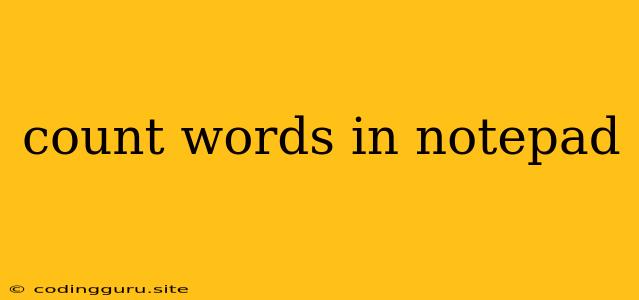How to Count Words in Notepad: A Quick Guide
Counting words in Notepad can be a tedious task if you're doing it manually. But there are a few easy ways to get the job done quickly. Here's a breakdown of how to efficiently count words in Notepad:
1. The Manual Method
- Open your Notepad file.
- Highlight the text. Use your mouse or the keyboard shortcuts Ctrl+A to select all the text.
- Copy the text. Right-click on the highlighted text and select "Copy" or use the keyboard shortcut Ctrl+C.
- Paste the text into a word processor. Microsoft Word, Google Docs, or any other word processor will do.
- Use the word count feature. Most word processors have a built-in word count feature. Look for a "Word Count" option under the "Review" or "Tools" tab.
This method is a bit cumbersome, especially for long documents. Let's look at some more efficient alternatives.
2. Using Notepad++
Notepad++ is a free and powerful text editor that offers a wide range of features, including word counting.
- Download and install Notepad++. You can find Notepad++ at the official website.
- Open your Notepad file in Notepad++.
- Select the text you want to count. Again, Ctrl+A will select all the text.
- Go to the "Edit" menu.
- Click on "Line/Column/Word Count." This will open a window displaying the total word count and other information like line and character count.
Notepad++ is a fantastic tool for anyone who works with text frequently. It's highly customizable and offers a lot of features beyond just word counting.
3. Using Online Word Counters
Several websites offer free online word counters. These tools are quick and convenient, especially if you don't want to download any software.
- Open your web browser and search for "online word counter."
- Choose a website from the search results. Many reliable options are available.
- Paste your text into the website's text box. You can also upload a file directly if the website offers this feature.
- Click on "Count words" or a similar button. The website will display the word count.
These online word counters are great for quick word counts, but keep in mind that they may not be suitable for large files due to potential upload limitations.
4. Using PowerShell (Windows)
If you're comfortable with the command line, PowerShell can count words in Notepad files.
- Open PowerShell. Press the Windows key, type "powershell," and press Enter.
- Navigate to the folder where your Notepad file is located. Use the "cd" command to change directories. For example, "cd C:\Users\YourName\Documents" will navigate to the Documents folder.
- Use the following command:
Get-Content -Path "your_file.txt" | Measure-Object -Word
- Replace "your_file.txt" with the actual name of your Notepad file.
- Press Enter. The word count will be displayed in the PowerShell window.
PowerShell is a powerful tool with many uses beyond word counting. It's worth learning if you're comfortable working with the command line.
Conclusion
Whether you're a student working on an essay or a writer crafting a novel, counting words in Notepad is a common task. While manual methods exist, using Notepad++, online word counters, or PowerShell provides much faster and efficient solutions. Choose the method that best suits your needs and workflow. Remember, technology is there to make our lives easier, so leverage it to make your word count process more efficient!