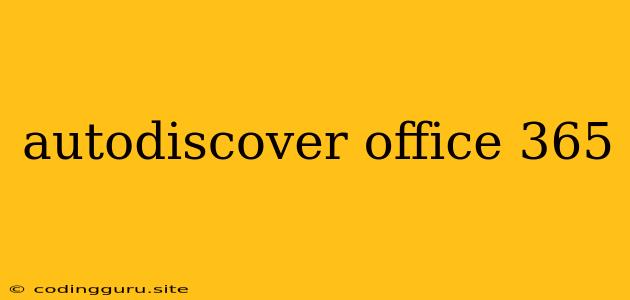Autodiscover for Office 365: Everything You Need to Know
Autodiscover is a crucial feature in Office 365 that enables your devices and applications to automatically find the correct server settings for your email, calendar, and contacts. It simplifies the configuration process, eliminating the need for manual input of complex server details.
Understanding Autodiscover
Imagine you're setting up a new email client on your computer. Without Autodiscover, you'd have to manually input your server addresses, port numbers, and authentication credentials – a tedious and error-prone process. Autodiscover streamlines this by providing your device with the necessary configuration details directly from Office 365 servers.
How does Autodiscover work?
Autodiscover uses a combination of techniques to locate the appropriate server settings. When your device tries to connect to Office 365, it performs the following steps:
- DNS Lookup: Your device starts by querying the Domain Name System (DNS) for a specific record known as the Autodiscover Service (SRV) record. This record contains the address of the Office 365 server responsible for providing Autodiscover services.
- HTTPS Request: Once it finds the Autodiscover server, your device initiates an HTTPS request to the server, sending information like your email address or domain name.
- Configuration Retrieval: The Autodiscover server uses the provided information to identify your user profile and retrieve the necessary configuration settings, including server addresses, port numbers, and security settings.
- Configuration Delivery: The retrieved configuration is then sent back to your device, enabling it to connect to Office 365 services seamlessly.
Benefits of Autodiscover
- Simplified Setup: No more manual configuration of server settings.
- Reduced Errors: Autodiscover ensures the correct settings are used, eliminating configuration errors.
- Improved User Experience: Users can quickly and easily access their email, calendar, and contacts without any manual intervention.
- Centralized Management: Administrators can manage and control Autodiscover settings from a central location.
Troubleshooting Autodiscover Issues
While Autodiscover generally works flawlessly, there are situations where issues might arise. Here are some common problems and solutions:
1. DNS Issues:
- Problem: Incorrectly configured DNS records can prevent devices from finding the Autodiscover server.
- Solution: Verify that the Autodiscover SRV record is properly configured in your DNS settings. Consult with your DNS provider or network administrator for assistance.
2. Firewall Blockage:
- Problem: Firewalls on your network or device might block communication with the Autodiscover server.
- Solution: Ensure that ports 443 and 80 are open and accessible for communication between your device and the Autodiscover server. If necessary, configure firewall rules to allow access to these ports.
3. Certificate Errors:
- Problem: Incorrect or expired certificates can cause connection issues with the Autodiscover server.
- Solution: Verify that the certificate used by the Autodiscover server is valid and trusted by your device. If necessary, update your certificate or contact your Office 365 administrator for assistance.
4. User Account Issues:
- Problem: Issues with your user account, such as incorrect login credentials, can affect Autodiscover functionality.
- Solution: Ensure that you are using the correct email address and password when logging in to Office 365 services. If you're facing issues, contact your Office 365 administrator for assistance.
5. Outlook Client Issues:
- Problem: Issues with Outlook's Autodiscover settings can prevent it from connecting to Office 365.
- Solution: In Outlook, go to File > Account Settings > Account Settings. Select your email account and click Change. Under "Server Information," ensure that the "Use Autodiscover" option is checked. If necessary, manually enter your email address and click Next to have Outlook attempt to locate the Autodiscover server.
Advanced Tips
- Customizing Autodiscover: For specific configurations, you can use the
AutodiscoverVirtualDirectoryproperty in your Exchange Online PowerShell environment to customize the Autodiscover behavior. - Hybrid Deployments: If you're using a hybrid deployment of Office 365 and on-premises Exchange servers, you might need to configure additional Autodiscover settings to ensure smooth integration.
- Troubleshooting Tools: Use tools like the Office 365 Connectivity Analyzer to diagnose Autodiscover connectivity issues and get detailed troubleshooting information.
Conclusion
Autodiscover plays a vital role in ensuring a smooth and efficient user experience with Office 365. By understanding how it works and troubleshooting potential issues, you can maximize its benefits and ensure seamless access to your email, calendar, and contacts.