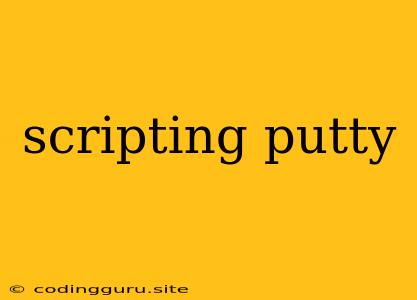Unlocking the Power of Putty with Scripting
Putty, the popular SSH and Telnet client, offers a powerful way to interact with remote servers. But what if you could automate repetitive tasks, execute commands in sequence, and interact with remote servers in a more efficient way? That's where scripting Putty comes in.
Why Script Putty?
Imagine you're a system administrator managing several servers. You need to perform the same set of tasks, like updating software, checking logs, or restarting services, on each server. Manually logging into each server, executing the commands, and repeating this process for every server is time-consuming and error-prone. This is where scripting Putty shines.
Scripting Putty allows you to:
- Automate repetitive tasks: Instead of manually typing commands, you can write a script that automatically performs the desired actions.
- Execute commands in sequence: A script can run a series of commands in a specific order, ensuring that tasks are completed in the correct sequence.
- Interact with remote servers in a more efficient way: Scripts can handle complex tasks, including data transfer, file manipulation, and remote program execution.
How to Script Putty
There are several ways to script Putty, but the most common approach is using a scripting language like Batch (Windows) or Bash (Linux/macOS).
Here's a basic example of a Bash script to connect to a remote server and list the files in a directory:
#!/bin/bash
# Connect to the server
ssh user@server_ip "ls -l /path/to/directory"
# Exit the script
exit 0
Explanation:
#!/bin/bash: This line tells the system to execute the script using the Bash interpreter.ssh user@server_ip "ls -l /path/to/directory": This line connects to the server (using the specified username and IP address) and executes thels -lcommand to list the files in the specified directory.exit 0: This line exits the script successfully.
Tips for Scripting Putty
- Use comments: Add comments to your script to explain what each line does. This will make your script easier to understand and maintain.
- Test your script: Always test your script thoroughly before using it in a production environment.
- Error handling: Include error handling in your script to catch any potential issues.
- Use variables: Use variables to store values that may change, such as server names or file paths.
Examples of Putty Scripting
Here are some examples of how scripting Putty can be used for common tasks:
- System updates: A script can automatically update the operating system and software packages on multiple servers.
- Backups: A script can create backups of important files and directories, and transfer them to a remote location.
- Monitoring: A script can monitor system resources, such as CPU usage, memory usage, and disk space.
- Troubleshooting: A script can automate common troubleshooting tasks, such as checking logs, restarting services, and running diagnostic tests.
Beyond Basic Scripting
Scripting Putty can also be used for more advanced tasks, such as:
- Creating interactive menus: Scripts can display menus that allow users to select options, such as connecting to different servers or performing different tasks.
- Using loops and conditional statements: Scripts can use loops to repeat tasks multiple times, and conditional statements to execute different code blocks based on specific conditions.
- Integrating with other tools: Scripts can interact with other tools, such as databases, web servers, and monitoring systems.
Conclusion
Scripting Putty offers a powerful way to automate tasks and interact with remote servers more efficiently. By understanding the basics of scripting and exploring the different techniques available, you can unlock the full potential of Putty and streamline your server management tasks.