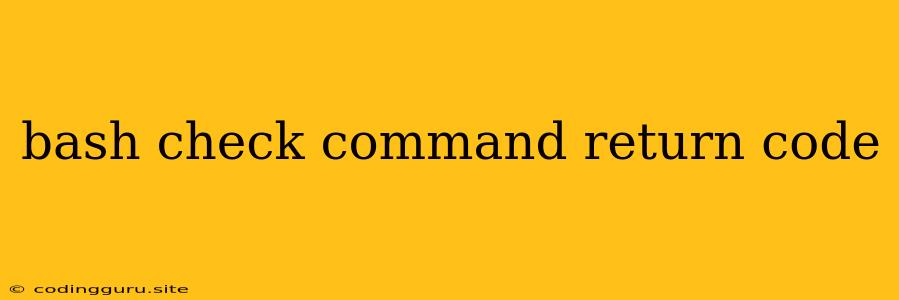Understanding and Utilizing Bash Command Return Codes
In the world of scripting and automation, Bash, the default Unix shell, offers a powerful toolset for managing and executing commands. One crucial aspect of this control lies in understanding and interpreting command return codes. These numerical values, returned by every command you execute, provide valuable insights into the success or failure of that command.
What are Bash Command Return Codes?
Imagine you're asking your computer to perform a task. You want to know if it was successful, right? Bash command return codes act like status indicators. They tell you whether the command ran smoothly or encountered an error.
Think of it like this:
- A return code of 0 signifies a successful execution. Your command ran without any issues.
- A non-zero return code indicates an error or failure. The command didn't complete as expected.
Why are Return Codes Important?
Understanding return codes is essential for:
- Robust Scripting: You can use return codes to check if a command executed correctly and branch your script's logic accordingly. For instance, you might want to stop further execution if a previous command failed.
- Error Handling: By analyzing return codes, you can pinpoint and address errors in your scripts, making them more reliable and less prone to unexpected behavior.
- Conditional Execution: You can conditionally execute commands based on the success or failure of previous commands. This allows for greater control and customization in your scripting workflows.
How to Check Command Return Codes in Bash
Here's how you can check the return code of a command:
# Example Command
ls -l /path/to/file
# Check the return code (stored in the $? variable)
echo $?
If the ls command successfully listed the file, you'll see a return code of 0. If the file doesn't exist or the directory is inaccessible, you'll get a non-zero return code.
Utilizing Return Codes in Your Scripts
Here are some practical examples of using command return codes within your Bash scripts:
1. Conditional Execution:
# Check if the directory exists before creating a file
if [ ! -d "/path/to/directory" ]; then
mkdir "/path/to/directory"
echo "Directory created successfully!"
else
echo "Directory already exists."
fi
2. Error Handling:
# Attempt to copy a file
cp /path/to/source /path/to/destination
# Check if the copy was successful
if [ $? -ne 0 ]; then
echo "Error: File copy failed!"
else
echo "File copied successfully!"
fi
3. Chaining Commands with && and ||:
&&(AND): Execute a command only if the previous command was successful.||(OR): Execute a command only if the previous command failed.
# Create a file and then print its contents (only if the creation was successful)
touch /path/to/file && cat /path/to/file
Best Practices for Using Return Codes
- Document your code: Clearly indicate the expected return codes for each command in your scripts.
- Use descriptive error messages: Provide informative messages when encountering errors to aid debugging.
- Consider using shell functions: Encapsulate complex operations in functions, making your scripts more organized and reusable.
Conclusion
Understanding Bash command return codes is fundamental for writing robust, error-resistant, and efficient Bash scripts. By incorporating these codes into your scripts, you gain a level of control and error handling that elevates your scripting game. Remember, these codes are your guideposts, indicating whether your commands ran smoothly or stumbled along the way.