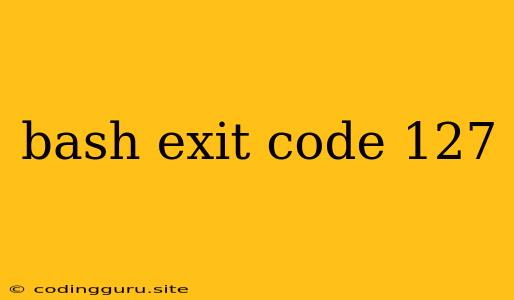What is Bash Exit Code 127 and Why Does It Happen?
When you run a command in your Bash shell, you might encounter an error message indicating an exit code of 127. This error code is specific to Bash and signals a particular problem: the command you tried to execute was not found. This can be a frustrating experience, but understanding the reasons behind this error code allows you to troubleshoot it effectively.
The Root of the Problem: Command Not Found
Bash, the default shell in most Linux and macOS systems, relies on a well-defined process for executing commands. It first searches for the command in your current directory. If the command is not found, it then checks your PATH environment variable, which specifies a list of directories where Bash should look for executable programs.
When Bash completes searching and still cannot locate the command you requested, it returns an exit code of 127, signaling that the command was "not found".
Common Scenarios Leading to Exit Code 127
There are several common situations where you might encounter this error. Let's explore some of the most frequent causes:
- Typos: The simplest explanation is a simple typo in the command name. Double-check your spelling carefully!
- Case Sensitivity: Bash is case-sensitive. If you accidentally use the wrong capitalization, you'll get the "command not found" error.
- Incorrect Path: If the command you are trying to execute is located in a directory that is not included in your PATH environment variable, Bash won't be able to find it.
- Missing Packages: Some commands might require installing additional packages before they can be used. If you've recently installed a new operating system or package manager, you might need to install the necessary packages.
- Misconfigured System: Rarely, system configuration issues might lead to unexpected errors.
Troubleshooting and Resolving Exit Code 127
Now that we understand the reasons behind exit code 127, let's dive into practical solutions to fix the problem:
1. Double-Check Spelling and Capitalization: The most straightforward step is to verify that you've entered the command name correctly, including capitalization.
2. Review Your PATH Environment Variable:
- View your PATH: Use the command
echo $PATHto see the directories included in your PATH variable. - Add a Directory: If the command is in a directory not in your PATH, you can add it temporarily using the command
PATH=$PATH:/path/to/directory(replace "/path/to/directory" with the actual directory). - Make Changes Permanent: Edit your shell configuration files (e.g.,
.bashrcor.zshrc) to add the directory to your PATH permanently.
3. Install Required Packages:
- Package Managers: Use your distribution's package manager (apt, yum, dnf, etc.) to install the necessary packages. For example, if you're using Ubuntu:
sudo apt-get install package_name - Source Code Compilation: Some software might require you to compile the source code yourself. Refer to the software documentation for installation instructions.
4. System Configuration Checks:
- Check for Broken Dependencies: Use tools like
apt-get updateoryum updateto update your package lists and resolve any dependencies. - Reinstall Packages: If you suspect a package is corrupted, try reinstalling it with the appropriate package manager command.
5. Investigate Specific Command:
- Read Documentation: Consult the documentation for the command you're trying to execute. It might provide details about installation, prerequisites, or alternative names.
- Search Online: Use search engines like Google to look for discussions or tutorials related to the specific command and exit code 127.
Example Scenarios and Solutions
Scenario 1: "ls" command not found
Problem: You're trying to list the contents of a directory using the ls command, but you get the exit code 127.
Solution: This usually indicates a problem with your shell configuration. Verify that ls is included in your PATH variable. If not, add the appropriate path.
Scenario 2: "python3" not found after installing Python
Problem: You've installed Python 3 but receive the "command not found" error when trying to run python3.
Solution: You might need to add the Python 3 installation directory to your PATH variable. The exact path might vary depending on your operating system and installation method.
Scenario 3: "npm" command not found after installing Node.js
Problem: You've installed Node.js, but when you try to use the npm command, you get exit code 127.
Solution: The npm command is usually included in the Node.js installation directory. Make sure this directory is in your PATH variable.
Conclusion
Encountering a bash exit code of 127 often means that the command you're trying to execute is not available in your system's environment. By understanding the reasons behind this error and using the troubleshooting techniques discussed above, you can effectively resolve the issue and continue using your Bash shell efficiently. Remember to double-check your commands, review your PATH variable, and install any missing packages, and you'll be on your way to a smooth command-line experience.