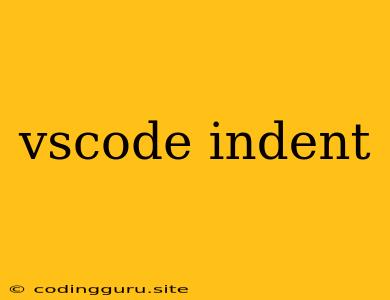Mastering Indentation in VS Code: A Guide to Clean and Consistent Code
Indentation is often overlooked, but it plays a crucial role in code readability and maintainability. In Visual Studio Code (VS Code), understanding and controlling indentation is vital for creating clean, well-organized code. Let's explore the ins and outs of VS Code indentation, empowering you to write code that's a joy to read and work with.
Why is Indentation Important?
Imagine reading a novel without proper paragraph breaks or a recipe without clear steps. That's what messy code can feel like. Proper indentation:
- Enhances Readability: Visually separates code blocks, making it easier to understand the structure and flow of your program.
- Improves Maintainability: Makes it simpler to identify, modify, and debug code.
- Enforces Consistency: Promotes a uniform style, leading to more organized and professional code.
Understanding Indentation in VS Code
VS Code uses automatic indentation to help you maintain consistent formatting. However, understanding how it works is crucial to leverage its features effectively.
Default Indentation Settings
VS Code comes with default indentation settings based on the programming language you're working with. You can find these settings by going to File > Preferences > Settings (or Code > Preferences > Settings on macOS) and searching for "editor.tabSize" and "editor.insertSpaces".
- editor.tabSize: Determines the number of spaces a single tab represents. The default is usually 2 or 4 spaces.
- editor.insertSpaces: Controls whether tabs are converted to spaces.
Fine-Tuning Indentation
Here's how to customize your VS Code indentation settings:
- Language-Specific Settings: VS Code allows you to adjust indentation settings per programming language. For example, you might want to use 2 spaces for Python and 4 spaces for JavaScript.
- Manual Indentation: While automatic indentation is great, you can manually adjust indentation using the following methods:
- Tab Key: Pressing the Tab key will indent the current line or selection.
- Shift + Tab Key: Pressing Shift + Tab will unindent the current line or selection.
- Mouse and Drag: Select a block of code and drag it to adjust its indentation level.
Tips for Effective Indentation
- Use a Consistent Style: Choose a consistent indentation style and stick with it throughout your project. This ensures maintainability and clarity.
- Avoid Mixing Tabs and Spaces: Using both tabs and spaces within the same code can lead to inconsistencies and visual clutter.
- Leverage Language-Specific Conventions: Different programming languages have their own established indentation conventions. Adhering to these guidelines will make your code more readable and easier to understand for others.
Troubleshooting Indentation Issues
Sometimes, VS Code indentation might behave unexpectedly. Here are some troubleshooting tips:
- Check Language Settings: Ensure that the language settings for your file are correctly configured.
- Disable Automatic Indentation: If you're having issues with automatic indentation, you can temporarily disable it by unchecking the "editor.formatOnSave" setting.
- Reset Settings: If all else fails, you can reset your VS Code settings to their defaults by navigating to File > Preferences > Settings and selecting "Restore Defaults".
Example: Indentation in Python
def greet(name):
"""
Greets the user with a personalized message.
Args:
name: The user's name.
Returns:
A greeting message.
"""
greeting = "Hello, " + name + "!"
return greeting
print(greet("John"))
In this Python example, proper indentation clearly defines the structure of the function greet and separates it from the code that calls it.
Conclusion
Mastering VS Code indentation is essential for writing clean, readable, and maintainable code. By understanding the settings, utilizing automatic indentation effectively, and following best practices, you can create code that is both beautiful and functional. Embrace the power of indentation to enhance your coding experience and produce high-quality software.