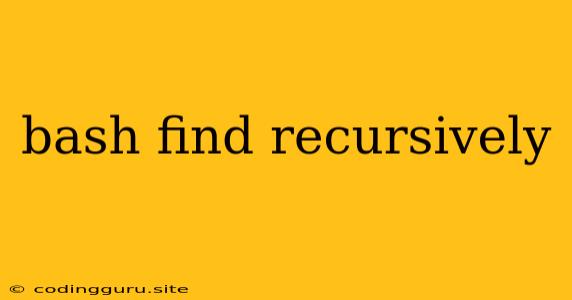Mastering the Art of Searching with find in Bash: A Comprehensive Guide
The find command is a powerful tool in the Bash shell for locating files and directories within a directory tree. When combined with the -exec option, you can perform actions on these files and directories, making it an indispensable part of your command-line arsenal.
Understanding the Basics: What is find?
The find command traverses directories and files, systematically looking for files that match your specified criteria. It's like a detective, meticulously searching through your file system until it finds what you're looking for.
The Key to Success: find's Power Lies in its Options
find shines by its numerous options, offering flexible search capabilities. Here's a breakdown of commonly used options to help you master your searches:
1. Specifying Your Starting Point: -path and -name
-
-path: This option allows you to define the initial directory where your search should begin.find /home/user -path "*/.config"This command searches for any directory named ".config" within the
/home/userdirectory and its subdirectories. -
-name: This option narrows down your search by specifying the name of the file or directory you're looking for.find . -name "*.txt"This command searches for all files ending with ".txt" in the current directory and its subdirectories.
2. Searching for Specific File Types: -type
-type: This option allows you to restrict your search to specific file types.
This command finds all regular files (excluding directories) in the current directory and its subdirectories.find . -type f
3. Utilizing Regular Expressions: -regex
-regex: This powerful option enables you to use regular expressions for more complex pattern matching.
This command searches for all files ending with ".log" in the current directory and its subdirectories, using a regular expression to match the file names.find . -regex ".*\.log$"
4. Refining Your Search: Combining Options
The true power of find lies in combining its options to create highly specific searches.
-
Example 1: Finding all hidden files in your home directory:
find /home/user -type f -name ".*"This command locates all hidden files (starting with ".") in your home directory.
-
Example 2: Finding all image files in the current directory and its subdirectories:
find . -type f -name "*.jpg" -o -name "*.png"This command searches for all files with extensions ".jpg" or ".png" within the current directory.
5. Taking Action with -exec
The -exec option allows you to execute a command on each matching file or directory. This opens up a world of possibilities for managing your files.
-
Example 1: Deleting all temporary files in your /tmp directory:
find /tmp -type f -name "tmp*" -exec rm -rf {} \;This command finds all files starting with "tmp" in the /tmp directory and removes them using the
rmcommand. -
Example 2: Archiving all
.txtfiles in the current directory:find . -type f -name "*.txt" -exec tar -cvzf archive.tar.gz {} \;This command finds all
.txtfiles and archives them into a file namedarchive.tar.gz.
6. Going Deeper: Advanced find Techniques
-
-print0andxargs: The-print0option outputs null-terminated strings, enabling safe handling of files containing spaces or special characters. Usexargsto process these files. -
-mtimeand-ctime: Use these options to find files based on their modification or creation times. -
-size: This option allows you to filter by file size.
Beyond the Basics: Real-World Applications
The find command is a versatile tool with endless possibilities. Here are some practical use cases:
- Cleaning up temporary files: Use
findto locate and remove temporary files, freeing up disk space. - Finding duplicate files: Utilize
findto locate files with identical content. - Searching for specific files within a large project: Find specific files within a complex directory structure.
- Managing large archives: Use
findto extract files from archives or create new archives. - Batch processing files: Use
findto apply commands to a group of files.
Troubleshooting Tips:
- Check your syntax: Incorrect syntax can lead to errors. Double-check your options and commands.
- Use quotes: When dealing with file names containing spaces or special characters, enclose them in single or double quotes.
- Avoid using wildcards in directory paths: Use
-pathto specify directories accurately.
Conclusion
The find command is a powerful and essential tool for navigating your file system in Bash. By mastering its options and techniques, you can streamline your file management tasks and gain complete control over your data. Experiment with the different options and commands to unlock the full potential of this indispensable command.