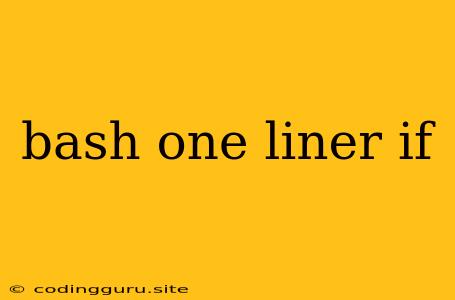Mastering Bash One-Liners: The Power of if Statements
Bash one-liners are incredibly powerful tools for automating tasks and streamlining your workflow. These compact commands pack a punch, allowing you to execute complex operations in a single line. One of the key elements that elevates their capabilities is the if statement.
But how do if statements work within a Bash one-liner?
Let's break down the syntax and explore some practical examples.
The Anatomy of a Bash if One-Liner
A typical if statement in a one-liner follows this general structure:
if [ condition ]; then command1; else command2; fi
Let's dissect this structure:
if [ condition ];: This part evaluates thecondition. It checks if the condition is true.then command1;: If theconditionis true,command1is executed.else command2;: If theconditionis false,command2is executed.fi: This signifies the end of theifstatement.
Important Notes:
- Spaces are crucial: Remember, spaces matter in Bash. Make sure to include spaces before and after the square brackets (
[ ]), theif,then,else, andfikeywords, as well as around the semicolon (;). - Parentheses: While not always required, it's a good practice to enclose the
conditionwithin parentheses( )for clarity and to prevent unexpected behavior. - Command Substitution: You can use command substitution (using backticks `` or
$()) within theconditionto evaluate the output of a command.
Examples of if Statements in Action
Let's see some concrete examples:
1. Checking for a file:
if [ -f /path/to/file ]; then echo "File exists!"; else echo "File does not exist!"; fi
This one-liner checks if a file exists at the given path. If the file exists, it prints "File exists!"; otherwise, it prints "File does not exist!".
2. Comparing strings:
if [ "string1" == "string2" ]; then echo "Strings are equal!"; else echo "Strings are different!"; fi
This one-liner compares two strings. If they are equal, it prints "Strings are equal!"; otherwise, it prints "Strings are different!".
3. Conditional execution based on user input:
read -p "Enter a number: " num; if [ $num -gt 10 ]; then echo "Number is greater than 10!"; else echo "Number is less than or equal to 10!"; fi
This one-liner prompts the user to enter a number. If the number is greater than 10, it prints "Number is greater than 10!"; otherwise, it prints "Number is less than or equal to 10!".
4. Using command substitution:
if [ $(date +%H) -gt 12 ]; then echo "It's afternoon!"; else echo "It's morning!"; fi
This one-liner checks the current hour using date +%H. If the hour is greater than 12, it prints "It's afternoon!"; otherwise, it prints "It's morning!".
5. Nested if Statements:
if [ $USER == "root" ]; then if [ $(whoami) == "root" ]; then echo "You are root!"; fi; else echo "You are not root!"; fi
This one-liner shows how to use nested if statements. It first checks if the current user is root. If it is, it checks again using whoami. If both checks are true, it prints "You are root!". Otherwise, it prints "You are not root!".
Tips for Effective Bash One-Liners with if Statements:
- Keep it simple: Break down complex tasks into smaller, manageable one-liners.
- Use variables: Store frequently used values or paths in variables for readability and reusability.
- Chain commands: Combine multiple commands using the
&&(AND) and||(OR) operators for sequential execution. - Test thoroughly: Test your one-liners in a safe environment before using them in production.
Conclusion
Mastering Bash one-liners with if statements opens a world of possibilities for automating tasks, making your workflow smoother and more efficient. By understanding the basic syntax and applying best practices, you can unlock the power of these compact commands and elevate your command-line expertise.