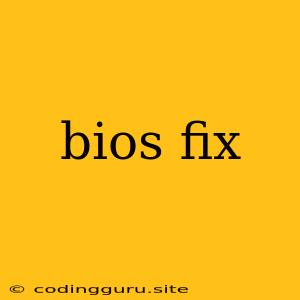What is a BIOS Fix?
A BIOS fix is a process of updating or repairing the Basic Input/Output System (BIOS) on your computer. The BIOS is a crucial piece of firmware that controls the hardware components of your computer, including the keyboard, mouse, hard drive, and monitor. It is essentially the first software that runs when you turn on your computer, and it's responsible for booting up the operating system.
Why might you need a BIOS fix?
There are several reasons why you might need a BIOS fix:
- Outdated BIOS: If your BIOS is outdated, it might not support new hardware or features, leading to compatibility issues.
- Bug fixes and improvements: Updating your BIOS can address known bugs and security vulnerabilities.
- Performance enhancements: Newer BIOS versions sometimes offer performance improvements or optimize hardware usage.
- Hardware compatibility issues: If you are experiencing issues with your hardware, a BIOS update might resolve them.
- Error Messages: Sometimes, your computer might display error messages related to the BIOS, indicating a need for an update or fix.
How to determine if you need a BIOS fix?
Here are a few ways to determine if you need a BIOS fix:
- Check your computer's manufacturer website: Most manufacturers provide BIOS update information on their websites.
- Look for error messages during startup: Error messages related to the BIOS could indicate the need for an update.
- Check your computer's system information: You can access your system information through your BIOS settings (usually accessed by pressing a specific key during startup, like F2 or Del) or by using system information tools within your operating system.
- Research specific issues you are experiencing: Search for solutions to specific problems you are facing on forums or online communities.
How to perform a BIOS fix?
Before attempting a BIOS update, it's crucial to:
- Back up your important data: A BIOS fix is a sensitive process, and it's best to back up your files to prevent data loss.
- Understand the risks: While BIOS updates can improve your computer's performance, there's always a risk of bricking your system if the update is interrupted or unsuccessful.
- Ensure you have a stable power supply: Power interruptions during the BIOS fix can damage your system.
Here are the general steps for performing a BIOS fix:
- Download the latest BIOS update from your computer manufacturer's website: Be sure to download the correct version for your specific model and motherboard.
- Create a bootable USB drive: You'll need a bootable USB drive to install the BIOS update. Most manufacturers provide instructions on how to create a bootable USB drive on their website.
- Enter the BIOS setup: This is usually done by pressing a specific key during startup (usually F2 or Del).
- Locate the BIOS update option: The option might be labeled "Flash BIOS," "Update BIOS," or something similar.
- Select the BIOS update file: Use the navigation keys to select the BIOS update file on the USB drive.
- Follow the onscreen instructions: The BIOS update process usually involves restarting the computer.
Important Note: Always follow the instructions provided by your computer manufacturer for BIOS updates. Each manufacturer may have different procedures and tools.
What to do if a BIOS fix fails?
If a BIOS fix fails, you might encounter problems like:
- The computer won't boot: This is the most common issue.
- Blue screen of death: This indicates a critical system error.
- Hardware malfunctions: Some hardware might not function properly.
If a BIOS fix fails, you can try the following:
- Reflash the BIOS: If possible, try reflashing the BIOS with the same update file.
- Use a recovery disk: Some manufacturers provide recovery disks to restore the BIOS to its default settings.
- Contact your computer manufacturer: If you can't resolve the issue yourself, contact your computer manufacturer's technical support team.
Conclusion
A BIOS fix can be a valuable way to improve your computer's performance and stability. However, it's important to approach this process with caution and understand the risks involved. Always back up your important data, follow the instructions provided by your computer manufacturer, and contact technical support if you encounter any problems.