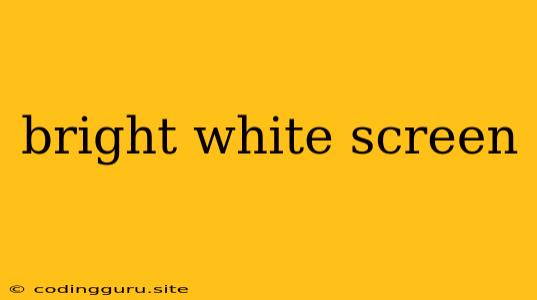Facing a Bright White Screen on Your Device? Here's What You Can Do!
A bright white screen can be a frustrating sight, especially when you're in the middle of work, entertainment, or simply trying to use your device. This issue can occur on various devices like laptops, smartphones, tablets, and even TVs. While it can be alarming, it's often a solvable problem. Let's explore the possible causes and troubleshoot this common issue.
Why is my screen blank white?
The culprit behind a bright white screen can be anything from a simple software glitch to a more serious hardware failure. Here are some of the most common causes:
- Software Issues:
- Operating System Errors: A corrupted or outdated operating system can lead to display malfunctions, resulting in a bright white screen.
- Faulty Apps: Some apps, especially if they are poorly programmed or outdated, can cause conflicts with your device's display and lead to the white screen problem.
- Driver Issues: Incorrectly installed or outdated display drivers can disrupt communication between your device and its display.
- Hardware Issues:
- Loose Connections: Check if your display cable is securely connected to both your device and monitor.
- Damaged Display: A faulty display panel itself can cause the white screen problem.
- Failing Motherboard: In some cases, a malfunctioning motherboard can cause issues with the display.
- Power Problems:
- Low Power: A low battery level can lead to the bright white screen on mobile devices.
- Power Supply Issues: A failing power supply can disrupt the device's power supply, causing display problems.
How to Fix a Bright White Screen
Now that you know the potential causes, let's look at how to troubleshoot and fix the bright white screen issue:
1. Basic Troubleshooting:
- Restart Your Device: The simplest solution! A reboot can fix temporary glitches.
- Check Power Supply: Ensure your device is plugged in and the power adapter is working.
- Check Connections: Make sure all cables are securely connected.
- Inspect for Physical Damage: Look for any visible damage to the display or cable.
2. Software Solutions:
- Update Your Operating System: Ensure your device runs the latest operating system version.
- Close or Uninstall Apps: Close any recently installed or suspicious apps.
- Run a System Scan: Scan your device for malware or viruses that could be causing display issues.
- Reinstall Drivers: Update or reinstall display drivers from the manufacturer's website.
3. Hardware Solutions:
- Test with Different Monitor: Connect your device to a different monitor to rule out a faulty display.
- Replace the Display Cable: Try replacing the display cable if you suspect a loose connection.
4. Other Considerations:
- Screen Brightness: Make sure your device's screen brightness is not set too low.
- Screen Saver: If your device has a screen saver enabled, try disabling it.
- External Devices: Disconnect any external devices like USB drives or printers.
5. Seek Professional Help:
If none of the above solutions work, it's best to consult a qualified technician for professional diagnosis and repair.
Tips for Preventing a Bright White Screen
- Regularly Update Your Device: Keep your operating system and software up-to-date.
- Install Antivirus Software: Protect your device from malicious software.
- Avoid Extreme Temperatures: High or low temperatures can damage your device.
- Handle with Care: Avoid dropping or subjecting your device to physical shock.
Conclusion
A bright white screen can be a frustrating issue, but it's often solvable. By following these troubleshooting steps and taking preventive measures, you can hopefully avoid this problem in the future. Remember to seek professional help if the issue persists.
Remember, if you suspect a hardware failure, don't attempt to fix it yourself, as it can lead to further damage. It's always best to leave such repairs to qualified technicians.