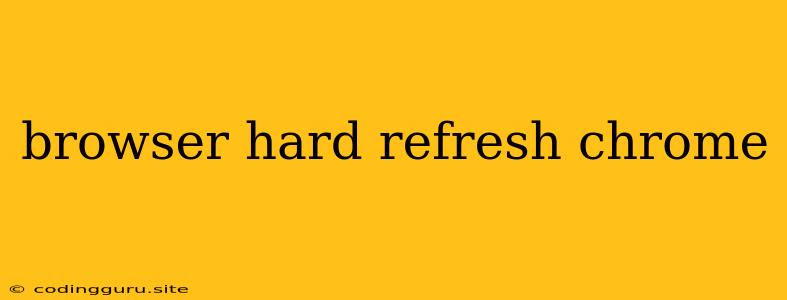Hard Refresh: When Your Browser Needs a Reboot
Have you ever encountered a situation where a webpage seems stuck in a time warp? You've made changes, updated content, or maybe just want to see the freshest version of a site, but the old content stubbornly refuses to budge. This is where the hard refresh comes in, your browser's secret weapon for kicking stale data to the curb.
But what exactly is a hard refresh, and how does it differ from a regular refresh? Let's dive into the world of browser caching and discover the power of this simple technique.
Understanding the Power of Caching
Imagine your browser as a diligent librarian. When you visit a website, it doesn't just download the entire thing every time. Instead, your browser cleverly saves key elements like images, CSS, JavaScript, and even some HTML in a temporary storage area known as the cache. This speeds up subsequent visits, making browsing much smoother and faster.
However, this caching system can sometimes work against you. If a website has been updated, your browser might still be clinging to the outdated version from its cache. This is where the hard refresh steps in.
The Hard Refresh: A Clean Slate
A hard refresh instructs your Chrome browser to bypass the cache entirely. It forces the browser to fetch every single element of the webpage directly from the server, ensuring you see the latest and greatest version.
How to Perform a Hard Refresh in Chrome
There are two primary ways to execute a hard refresh in Chrome:
1. Keyboard Shortcut:
- Windows/Linux: Press Ctrl + Shift + R simultaneously.
- Mac: Press Command + Shift + R simultaneously.
2. Right-Click Menu:
- Right-click anywhere on the webpage.
- In the context menu, you'll find the "Reload" option.
- Hold down the Shift key while clicking on the "Reload" option.
When to Use a Hard Refresh
Here are some scenarios where a hard refresh can be your browser's savior:
- Website Updates: If a website has been updated with new content or features, a hard refresh ensures you see the changes immediately.
- Style Conflicts: Sometimes, CSS styles can clash, causing unexpected layout issues. A hard refresh can resolve these conflicts.
- JavaScript Errors: If a website's JavaScript code is behaving erratically, a hard refresh might help clear any lingering issues.
- Stale Data: When a website doesn't seem to be displaying the latest information, a hard refresh can bring it up to speed.
Beyond Chrome: Hard Refreshes in Other Browsers
While the hard refresh technique is primarily associated with Chrome, other browsers have their own methods for forcing a clean reload:
- Firefox: Ctrl + Shift + R (Windows/Linux), Command + Shift + R (Mac)
- Safari: Option + Command + R
- Edge: Ctrl + Shift + R (Windows/Linux), Command + Shift + R (Mac)
The Bottom Line:
A hard refresh is a valuable tool in every browser user's arsenal. It ensures you're always seeing the latest version of a website, free from the shackles of outdated cached data. Remember, a hard refresh is your browser's way of saying, "Let's start fresh!"