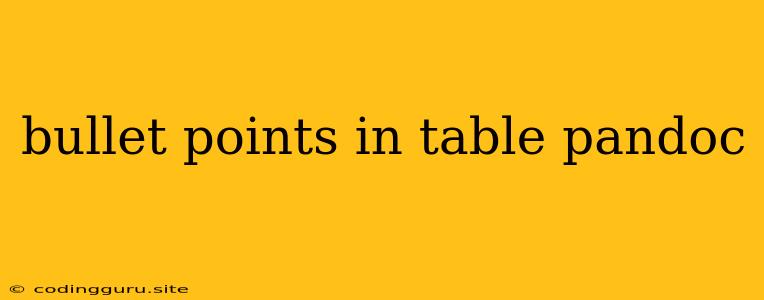Bullet Points in Table: A Comprehensive Guide Using Pandoc
Pandoc is a powerful and versatile document converter. It allows you to easily transform documents between various formats, including Markdown, LaTeX, HTML, and many more. One of its most useful features is the ability to create tables with bullet points, which can greatly enhance the readability and clarity of your documents.
In this guide, we will explore the process of incorporating bullet points into tables using Pandoc. We will cover both Markdown and LaTeX syntax, providing clear examples and explanations.
Why Use Bullet Points in Tables?
Bullet points within tables can be highly beneficial for various reasons:
- Improved Readability: Bullet points break down information into digestible chunks, making the table easier to scan and comprehend.
- Structured Data Presentation: Tables often require the display of lists or sub-items, and bullet points offer a clear and organized way to represent these.
- Enhanced Visual Appeal: Bullet points can add visual interest and emphasize specific points within a table.
Creating Tables with Bullet Points in Markdown
Markdown offers a simple and intuitive way to create tables with bullet points. The key is to use the - (hyphen) for the bullet point and place it within a table cell.
Example:
| Feature | Description |
|---|---|
| **Software Benefits** |
| - Easy to use |
| - Cross-platform compatibility |
| - Comprehensive documentation |
| **Hardware Benefits** |
| - Powerful processing unit |
| - Large storage capacity |
| - High-resolution display |
Explanation:
- We start by creating a basic table structure using the
|(pipe) character to separate columns and---to define the header row. - Within each cell where we want to insert a bullet point, we use
-followed by a space and the bullet point content. - Each bullet point should be on a separate line within the cell.
Creating Tables with Bullet Points in LaTeX
LaTeX, being a more complex markup language, requires slightly more intricate syntax for creating tables with bullet points. We will utilize the itemize environment within the table cell.
Example:
\begin{tabular}{|l|l|}
\hline
Feature & Description \\
\hline
\textbf{Software Benefits} &
\begin{itemize}
\item Easy to use
\item Cross-platform compatibility
\item Comprehensive documentation
\end{itemize}\\
\hline
\textbf{Hardware Benefits} &
\begin{itemize}
\item Powerful processing unit
\item Large storage capacity
\item High-resolution display
\end{itemize} \\
\hline
\end{tabular}
Explanation:
- We use
\begin{tabular}and\end{tabular}to define the table environment. - Within each cell, we enclose the bullet point content using
\begin{itemize}and\end{itemize}. - Each bullet point is created using
\itemfollowed by the bullet point content.
Tips and Considerations
- Consistency is Key: Maintain consistent formatting for your bullet points within the table. Use either all hyphens (
-) or all asterisks (*) for Markdown, and stick to theitemizeenvironment in LaTeX. - Use Header Rows Wisely: Clearly define the table header row to provide context for the bullet points.
- Formatting Options: Consider using bold or italic text within bullet points for emphasis.
- Pandoc Conversion: Make sure Pandoc supports the target output format you are using. If you are converting to a format that does not inherently support bullet points within tables, ensure your Pandoc options handle this correctly.
Troubleshooting
If you encounter issues when using bullet points in tables with Pandoc, here are some common causes and solutions:
- Syntax Errors: Carefully review your Markdown or LaTeX syntax, ensuring you have properly enclosed bullet points and table cells.
- Pandoc Options: Ensure your Pandoc conversion options handle the output format correctly. You might need to adjust settings such as
--table-formator--wrapto preserve the intended table structure. - Input File Type: Verify that your input file type is compatible with Pandoc. Some formats might require specific Pandoc options or extensions to properly handle tables with bullet points.
Conclusion
Creating tables with bullet points using Pandoc can greatly improve the visual appeal and organization of your documents. By leveraging Markdown or LaTeX syntax, you can effortlessly add bullet points within table cells, enhancing the readability and clarity of your data presentations. Remember to follow the guidelines and tips provided in this guide, and you will be well on your way to creating professional-looking tables with bullet points using Pandoc.