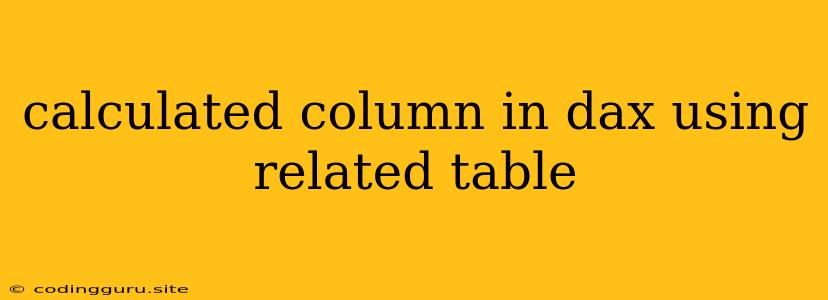Calculated Columns in DAX: Utilizing Related Tables for Enhanced Analysis
DAX (Data Analysis Expressions) provides powerful tools for data manipulation and analysis within Power BI. One of its most useful features is the ability to create calculated columns, which allow you to derive new information from existing data. These calculated columns can be especially powerful when you leverage relationships between tables, enabling you to bring data from related tables into your calculations.
Understanding the Power of Related Tables
Imagine you have two tables: one containing sales data and another containing customer data. These tables might be linked by a common column like "CustomerID." Using DAX, you can create a calculated column in your sales table that displays the customer name from the related customer table. This allows you to analyze sales data with richer context, incorporating customer-specific information.
The Mechanics of Using RELATED in Calculated Columns
The key to accessing data from related tables is the RELATED function. It allows you to retrieve values from a specific column in a related table based on the current row's context.
Here's the general syntax of the RELATED function:
RELATED( [] )
- TableName: The name of the related table where you want to retrieve the data.
- ColumnName: The name of the column in the related table you want to access.
Practical Examples:
Example 1: Customer Name from Related Table
Let's say you have a "Sales" table with a "CustomerID" column, and a "Customers" table with "CustomerID" and "CustomerName" columns. You want to create a calculated column in the "Sales" table that displays the corresponding customer name.
CustomerName = RELATED(Customers[CustomerName])
This calculated column uses the RELATED function to retrieve the "CustomerName" from the "Customers" table based on the current row's "CustomerID" in the "Sales" table.
Example 2: Region from Related Table
Suppose you have a "Products" table with a "CategoryID" column and a "Categories" table with "CategoryID" and "Region" columns. You want to create a calculated column in the "Products" table displaying the product's region.
ProductRegion = RELATED(Categories[Region])
Here, the calculated column uses RELATED to retrieve the "Region" value from the "Categories" table based on the current row's "CategoryID" in the "Products" table.
Going Beyond Basic Retrieval: Combining RELATED with Other DAX Functions
The power of RELATED extends beyond simple data retrieval. You can use it in conjunction with other DAX functions for more complex calculations.
Example 3: Calculating Total Order Value for a Customer
Let's say you have a "Orders" table with "CustomerID" and "OrderValue" columns, and a "Customers" table with "CustomerID" and "CustomerName" columns. You want to create a calculated column in the "Customers" table displaying the total order value for each customer.
TotalOrderValue = CALCULATE(SUM(Orders[OrderValue]), RELATEDTABLE(Orders))
This calculated column utilizes CALCULATE and RELATEDTABLE to achieve this. RELATEDTABLE helps establish the context by creating a virtual table of all orders related to the current customer. CALCULATE then performs the SUM operation on the "OrderValue" column within this virtual table.
Best Practices and Considerations:
- Relationship Definition: Ensure that you have a clear and correct relationship established between the tables before utilizing RELATED. A strong relationship ensures that the correct data is retrieved from the related table.
- Cardinality: Be mindful of the relationship's cardinality (one-to-one, one-to-many, many-to-one, many-to-many). A one-to-many relationship is ideal for retrieving data from the related table.
- Performance: RELATED can impact performance if used extensively, especially with large datasets. Consider using calculated measures instead for performance optimization.
Conclusion:
Calculated columns in DAX, particularly those using the RELATED function, offer immense potential for enriching your data analysis. They allow you to combine data from multiple tables, creating powerful insights from your data. Understanding how to leverage relationships between tables and mastering RELATED are crucial steps in maximizing the value of DAX for your data analysis needs.