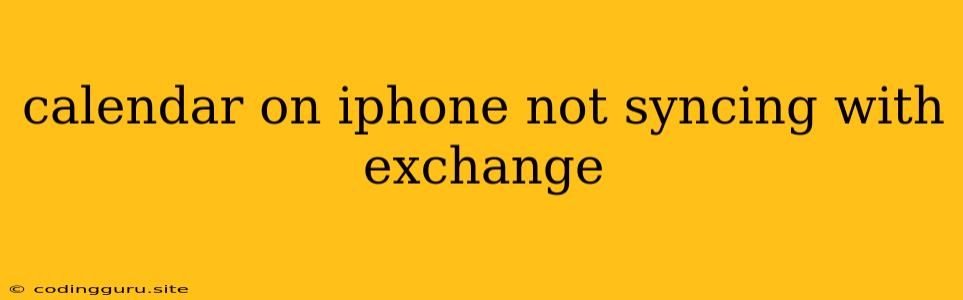Why Isn't My iPhone Calendar Syncing with Exchange?
It's frustrating when your iPhone calendar isn't syncing with your Exchange account. You need to see your appointments, deadlines, and meetings, but they're stuck in limbo, not updating on your phone. Don't worry, this is a common issue, and usually there's a straightforward solution.
The Usual Suspects
Several factors could be causing this syncing problem. Let's investigate the most common culprits:
- Network Connection: Ensure your iPhone has a strong internet connection. A weak signal or unreliable Wi-Fi could interfere with syncing.
- Account Settings: Double-check that you've entered your Exchange account information correctly in the iPhone settings. A typo or an outdated password can create syncing issues.
- Exchange Server Issues: Sometimes, the problem isn't on your end; the Exchange server itself might be experiencing problems. Check with your IT department or server administrator if you suspect this.
- Calendar Permissions: Make sure your Exchange account has the necessary permissions to access and modify your calendar. You can usually adjust these permissions in your Exchange settings.
- Background App Refresh: Ensure that the Calendar app has "Background App Refresh" enabled. This allows the app to stay connected and sync even when you're not actively using it.
Troubleshooting Tips
Now that you understand the potential causes, let's troubleshoot:
- Check Your Network: Ensure your iPhone has a strong Wi-Fi or cellular connection. Try turning off Wi-Fi and using cellular data, or vice versa, to see if it helps.
- Verify Account Settings: Go to Settings > Mail > Accounts and select your Exchange account. Double-check that all the information, including your email address, password, and server address, is accurate.
- Force a Sync: Open the Calendar app and pull down on the screen. This manually refreshes the calendar and might trigger a sync.
- Remove and Re-add the Account: As a last resort, remove the Exchange account from your iPhone and re-add it. This can sometimes resolve syncing problems.
- Check for Updates: Ensure your iPhone and the Calendar app are running the latest versions. Updates often include bug fixes that can address syncing issues.
Other Solutions
If the above tips don't work, you can explore other solutions:
- Restart Your iPhone: A simple restart often fixes minor glitches that might be causing syncing problems.
- Contact Your IT Department: If you're using a work Exchange account, contact your IT department for assistance. They may have access to additional troubleshooting tools or insights.
- Third-Party Apps: While not ideal, you can use third-party calendar apps like Google Calendar or Outlook Calendar. These apps often offer more robust syncing features and might be able to connect to your Exchange account successfully.
Conclusion
Syncing your iPhone calendar with Exchange can be a bit of a puzzle. However, by systematically working through the troubleshooting steps, you can usually pinpoint the cause and get your calendar back in sync. Remember to check your network connection, account settings, and app permissions. In most cases, a simple fix will resolve the issue, and you can enjoy a seamlessly updated calendar on your iPhone.