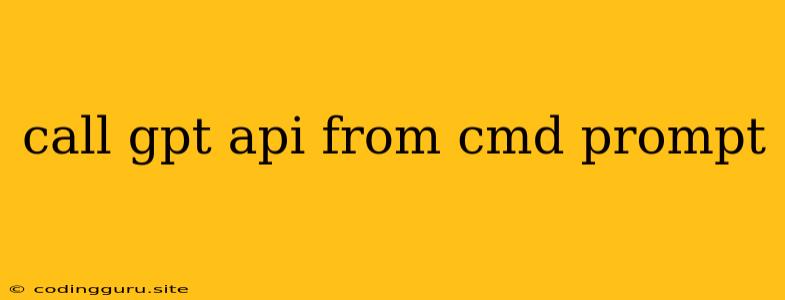Calling the GPT API from the Command Prompt: A Comprehensive Guide
The GPT API offers a powerful way to access the advanced capabilities of OpenAI's language models directly from your applications. But sometimes, you might want a quick and easy way to interact with the API without setting up a full-fledged application. That's where using the command prompt comes in. This guide will walk you through the process of calling the GPT API from your command prompt, enabling you to experiment with different prompts and get instant responses.
Understanding the Basics
Before diving into the code, let's understand some essential concepts:
- OpenAI API Key: You'll need a valid OpenAI API key to authenticate your requests to the GPT API. You can obtain this key from your OpenAI account dashboard.
- API Endpoint: The GPT API has specific endpoints that you will use to send your requests. The endpoint determines the type of action you want to perform, such as generating text, translating languages, or writing different kinds of creative content.
- HTTP Requests: To interact with the API, you'll use HTTP requests. These requests are sent to the API endpoint and contain the necessary information, including your API key, the prompt, and any other parameters.
Step-by-Step Guide
Here's how you can call the GPT API from the command prompt:
-
Obtain Your API Key:
- Visit the OpenAI website and sign in to your account.
- Navigate to the API keys section in your account dashboard.
- Generate a new API key and keep it secure.
-
Choose a Method:
- Using
curl: This is a versatile command-line tool widely available on most operating systems. It allows you to send HTTP requests. - Using
python: If you prefer Python, you can use libraries likerequeststo make API calls.
- Using
-
Construct the Request:
-
API Endpoint: The GPT-3 API endpoint for text generation is:
https://api.openai.com/v1/completions -
HTTP Method: Use
POSTfor text generation requests. -
Headers:
Authorization:Bearer <your_api_key>Content-Type:application/json
-
Payload (JSON Body): This contains the prompt and other parameters. Here's an example:
{ "model": "text-davinci-003", "prompt": "Write a short story about a cat who can talk.", "max_tokens": 100, "temperature": 0.7 }
-
-
Execute the Command:
Using
curl:curl -X POST \ -H "Authorization: Bearer" \ -H "Content-Type: application/json" \ --data '{ "model": "text-davinci-003", "prompt": "Write a short story about a cat who can talk.", "max_tokens": 100, "temperature": 0.7 }' \ https://api.openai.com/v1/completions Using Python:
import requests api_key = "" url = "https://api.openai.com/v1/completions" headers = { "Authorization": f"Bearer {api_key}", "Content-Type": "application/json" } data = { "model": "text-davinci-003", "prompt": "Write a short story about a cat who can talk.", "max_tokens": 100, "temperature": 0.7 } response = requests.post(url, headers=headers, json=data) print(response.json())
Understanding the Response
The GPT API will return a JSON response containing the generated text and other information. The response might include:
choices: An array of generated text options, each with atextfield containing the generated text.usage: Details about the token usage for this request.
Tips and Best Practices
- Use a Text Editor: Use a text editor like Notepad++ or VS Code for writing your
curlcommands or Python scripts. It provides syntax highlighting and makes it easier to spot errors. - Experiment with Parameters: The GPT API offers a range of parameters that can influence the generated text's style and length. Experiment with different settings like
temperature,max_tokens, andtop_pto see how they affect the output. - Handle Errors: The API might return errors, so be prepared to handle them gracefully. Check the response status code and error messages to understand why the request failed.
- Secure Your API Key: Never hardcode your API key directly into your scripts. Use environment variables or a configuration file to store it securely.
Conclusion
Calling the GPT API from the command prompt offers a convenient way to experiment with the API's capabilities and get a feel for its responses. It's a great starting point for building more complex applications and integrating the power of OpenAI's language models into your projects. By understanding the basic concepts and following the steps outlined in this guide, you can easily start interacting with the GPT API from your command prompt.