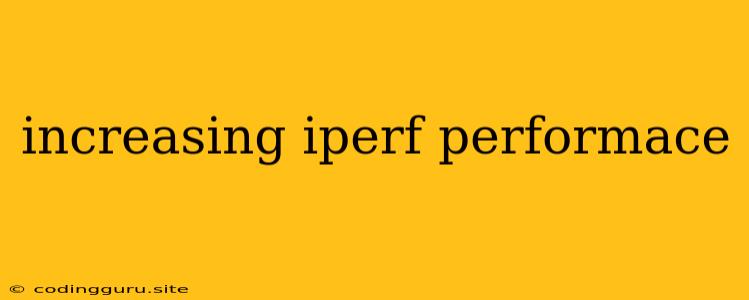Boosting iperf Performance: A Comprehensive Guide
iperf is a powerful tool for network performance testing, helping you measure bandwidth, latency, and other critical network metrics. But getting the most out of iperf requires understanding its intricacies and knowing how to tweak settings for optimal performance. This comprehensive guide explores strategies for maximizing iperf performance, covering essential aspects like network configuration, hardware considerations, and best practices.
Understanding iperf and its Parameters
What is iperf?
iperf is a command-line tool designed to measure maximum TCP and UDP bandwidth, network latency, and packet loss. It's commonly used for network troubleshooting, performance analysis, and benchmarking network hardware and software.
Key Parameters for Performance Optimization
- Protocol Selection (TCP vs. UDP): iperf supports both TCP and UDP. TCP provides reliable data transmission but can experience performance degradation due to retransmissions, while UDP offers faster speeds but lacks reliability. Choose the appropriate protocol based on your testing needs.
- Buffer Size: Larger buffer sizes can improve performance, especially for high-bandwidth connections, as they reduce the frequency of packet retransmissions. Use the
-bflag to adjust buffer size. - Parallel Streams: Running multiple parallel iperf streams can significantly increase throughput. The
-Pflag controls the number of parallel streams. - Packet Size: Adjust packet size with the
-lflag to optimize for specific network conditions. Smaller packets may perform better in high-latency scenarios. - Window Size: The TCP window size influences how much data can be in transit before an acknowledgement is received. Use the
-wflag to adjust window size, potentially improving performance.
Network Configuration for Optimal iperf Performance
Network Interface Settings:
- MTU (Maximum Transmission Unit): The MTU defines the maximum size of a packet that can be sent over a network interface. Ensure your MTU setting is appropriate for your network.
- Offload Features: Utilize offload features like TCP segmentation offload (TSO) and large receive offload (LRO) if supported by your network interface card (NIC). These features can improve performance by offloading network processing to the NIC.
- Network Interface Queue Length: A longer queue length can accommodate more packets, potentially improving performance but increasing latency. Experiment with different queue lengths to find the optimal setting.
Network Infrastructure:
- Minimize Network Congestion: Identify and address any network bottlenecks that could impact iperf performance.
- Network Latency: Low latency is crucial for maximizing iperf results. Ensure your network setup minimizes latency.
Hardware Considerations for Improved iperf Performance
Network Interface Card (NIC):
- Bandwidth: Choose a NIC with sufficient bandwidth for your testing needs.
- Hardware Offload: Look for NICs with hardware offload capabilities like TSO, LRO, and checksum offload to further enhance performance.
Server Hardware:
- CPU Power: A powerful CPU is essential for handling the processing demands of iperf, particularly with multiple parallel streams.
- Memory: Adequate RAM ensures sufficient buffer space for data packets.
Best Practices for Running iperf
- Dedicated Network: Run iperf on a dedicated network segment or VLAN to minimize interference.
- Background Processes: Avoid running other resource-intensive applications while running iperf to ensure accurate results.
- Consistent Environment: Conduct tests in a consistent network environment to eliminate variability.
- Repeat Tests: Run multiple iperf tests and average the results for greater accuracy.
Troubleshooting and Optimization Strategies
- Analyzing iperf Output: Carefully examine the iperf output for potential performance bottlenecks. Pay attention to metrics like packet loss, latency, and bandwidth utilization.
- Network Monitoring Tools: Utilize network monitoring tools like Wireshark to analyze network traffic and identify potential issues.
- Experimentation: Don't hesitate to experiment with different iperf parameters, network configurations, and hardware settings to find the optimal combination for your specific setup.
Example of Optimizing iperf Performance
Let's assume you're experiencing low bandwidth during iperf tests. Here's how you can troubleshoot and improve the situation:
- Check Network Configuration: Verify your MTU settings and ensure offload features are enabled if necessary.
- Analyze Network Traffic: Use Wireshark to examine network traffic for congestion, packet loss, or other issues.
- Increase iperf Buffer Size: Use the
-bflag to experiment with larger buffer sizes. - Adjust TCP Window Size: Try increasing the TCP window size using the
-wflag, potentially allowing for larger data transfers before acknowledgments. - Hardware Upgrade: If your NIC or server hardware is insufficient, consider upgrading for better performance.
Conclusion
Maximizing iperf performance requires a multi-faceted approach. By understanding the key parameters, network configuration, hardware considerations, and best practices, you can significantly improve the accuracy and efficiency of your network performance testing. Remember to analyze the iperf output, troubleshoot potential issues, and experiment to find the best settings for your specific environment.