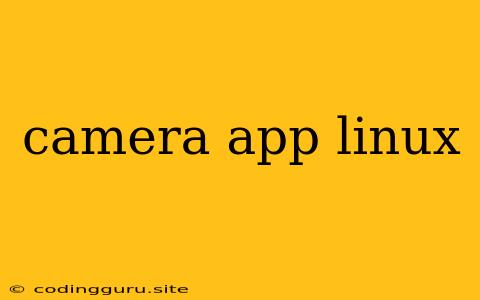Taking Pictures on Linux: Your Guide to Camera Apps
Have you switched to Linux and are missing your favorite camera app? Don't worry! Linux offers a wide range of options for capturing photos and videos, whether you're a casual user or a seasoned photographer. This guide will explore some of the best camera app choices available for your Linux system.
Why Choose a Linux Camera App?
Linux is known for its flexibility and open-source nature. When it comes to camera apps, this translates to:
- Variety: You have access to a wide range of apps, from simple point-and-shoot tools to powerful, feature-rich options.
- Customization: Many camera apps on Linux allow you to fine-tune settings and personalize the interface to your liking.
- Free and Open Source: You can often access the source code, allowing you to understand how the app works and potentially contribute to its development.
Essential Features of a Good Camera App
Before diving into specific camera apps, let's look at some essential features you should consider:
- Ease of Use: A good camera app should be intuitive and easy to navigate, even for beginners.
- Image Quality: The app should capture clear, high-resolution images, even in low-light conditions.
- Features: Consider features like manual controls (shutter speed, ISO, aperture), burst mode, time-lapse, video recording, and RAW image support.
- Stability and Performance: The app should be reliable and not crash frequently.
Popular Camera Apps for Linux
Here are some popular camera app choices for Linux:
1. Cheese
- Simple and User-Friendly: Cheese is a perfect choice for beginners. Its straightforward interface makes taking photos and recording videos easy.
- Fun Features: Cheese includes effects like color filters and distortion, adding a playful touch to your captures.
2. GPhoto2
- Command-Line Power: GPhoto2 is a powerful command-line tool that gives you full control over your camera. It's ideal for photographers who prefer a more technical approach.
- Extensive Compatibility: GPhoto2 supports a wide range of cameras, ensuring you can connect and capture images with your preferred device.
3. Darktable
- Professional Image Editing: Darktable is a powerful open-source photo editor and raw processor. While not strictly a camera app, it provides excellent tools for editing images captured with other apps.
- Non-Destructive Editing: Darktable allows you to make changes to your images without permanently altering the original files.
4. digiKam
- Comprehensive Photo Management: digiKam is a robust photo management tool that includes features like importing, organizing, editing, and sharing your photos.
- Raw Processing: digiKam supports raw image processing, giving you greater control over your images.
5. SimpleScan
- Scanner Integration: SimpleScan is designed for scanning documents and photos. It provides a straightforward interface for controlling your scanner.
- Multiple File Formats: SimpleScan supports various output formats, including JPEG, TIFF, and PDF.
Choosing the Right Camera App for You
The best camera app for you depends on your needs and preferences. Consider the following factors:
- Your Camera Model: Ensure the camera app is compatible with your camera.
- Your Level of Expertise: Choose a camera app that matches your technical skills. If you're new to Linux, a simple app like Cheese might be a good starting point.
- Desired Features: Determine which features are most important to you, such as manual controls, image editing capabilities, or raw processing support.
Tips for Taking Better Photos with Your Linux Camera App
- Experiment with Settings: Don't be afraid to play with the settings and explore different options.
- Use a Tripod: A tripod can help you stabilize your camera and take sharper photos, especially in low-light conditions.
- Take Multiple Shots: Capture several shots with slight variations in composition and settings to increase your chances of getting the perfect photo.
Troubleshooting Camera App Issues
If you encounter problems with your camera app, try these troubleshooting steps:
- Check for Updates: Ensure your camera app and operating system are up-to-date.
- Restart Your Computer: A simple restart can resolve many issues.
- Check Camera Permissions: Some camera apps require permission to access your camera. Verify that the app has the necessary permissions.
- Consult the App's Documentation: Refer to the app's documentation or online resources for specific troubleshooting steps.
Conclusion
Linux offers a wealth of excellent camera app options for capturing photos and videos. By understanding the features and choosing the right app for your needs, you can enjoy the flexibility and control that Linux provides for your photography workflow.
Remember, the best camera app is the one that helps you capture the moments you want to remember in a way that suits your style and preferences. Explore the options available, experiment with different apps, and find the perfect fit for your Linux photography journey.