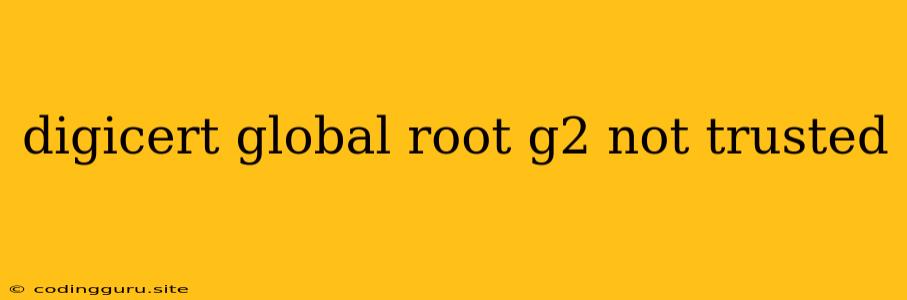Why is DigiCert Global Root G2 Not Trusted?
Have you encountered the dreaded "DigiCert Global Root G2 not trusted" error message while browsing the internet? This error can be quite frustrating, preventing you from accessing websites and potentially hindering your online experience.
The root cause lies in the way your web browser verifies the security of websites. When you visit a website secured with HTTPS, your browser checks the website's digital certificate. This certificate is like a digital ID that verifies the website's authenticity and ensures that the data you exchange with the website is encrypted and secure.
The Role of Root Certificates
To verify a website's certificate, your browser relies on a chain of trust built upon root certificates. These root certificates are like the foundation of trust in the digital world. They are pre-installed in your web browser and are trusted by default. When a website's certificate is presented to your browser, it checks whether it's signed by a certificate authority (CA) that is trusted by one of these root certificates.
The Issue with DigiCert Global Root G2
The DigiCert Global Root G2 certificate is one such root certificate that is pre-installed in many web browsers. However, in some instances, this certificate may not be recognized as trusted by your browser. This can happen due to various reasons, including:
- Outdated browser: Your browser might be running an outdated version, which doesn't include the latest list of trusted root certificates.
- Misconfigured operating system: Your operating system's settings might be preventing your browser from recognizing the DigiCert Global Root G2 certificate.
- Security software interference: Security software installed on your device might be interfering with the trust verification process.
- Corrupted or missing certificates: The root certificate might be corrupted or missing from your system.
Resolving the "DigiCert Global Root G2 Not Trusted" Error
Here are some steps you can take to resolve this error:
1. Update your browser:
- For Chrome: Click the three dots in the top right corner, select "Help," and then "About Google Chrome." Chrome will automatically check for updates and install them if available.
- For Firefox: Click the three lines in the top right corner, select "Help," and then "About Firefox." Firefox will automatically check for updates and install them if available.
- For Safari: Open Safari and go to "Safari > About Safari." Safari will automatically check for updates and install them if available.
- For Microsoft Edge: Click the three dots in the top right corner, select "Help and feedback," and then "About Microsoft Edge." Edge will automatically check for updates and install them if available.
2. Check your operating system settings:
- Windows: Open the "Internet Options" in the Control Panel and navigate to the "Content" tab. Under "Certificates," click "Trusted Root Certification Authorities." Make sure DigiCert Global Root G2 is listed in the list of certificates.
- Mac OS: Open "Keychain Access," and then go to "System > Certificates." Ensure that DigiCert Global Root G2 is listed in the certificates.
3. Temporarily disable security software:
If you suspect your security software is interfering with the trust verification process, temporarily disable it to see if it resolves the issue. However, be cautious when disabling security software, as this can leave your device vulnerable to threats.
4. Reinstall the DigiCert Global Root G2 certificate:
You can try reinstalling the DigiCert Global Root G2 certificate by downloading it from the DigiCert website and importing it into your browser's trusted root certificate store.
5. Reset your browser's certificate store:
As a last resort, you can try resetting your browser's certificate store. This will remove all certificates, including trusted root certificates, and restore them to their default settings. However, this should be done with caution as it might affect the security of your browser.
Additional Tips
- Contact your website administrator: If you're experiencing this error on a specific website, you can contact the website administrator to report the issue. They might be able to resolve the issue from their end.
- Check for known issues: Keep an eye out for any news or announcements from web browsers or security software providers regarding known issues related to the DigiCert Global Root G2 certificate.
Conclusion
The "DigiCert Global Root G2 not trusted" error can be frustrating, but it's often easily resolvable. By following the steps outlined above, you can diagnose and fix this issue and regain access to secure websites. Remember to keep your browser and operating system updated to ensure that you have the latest security patches and trusted certificates.