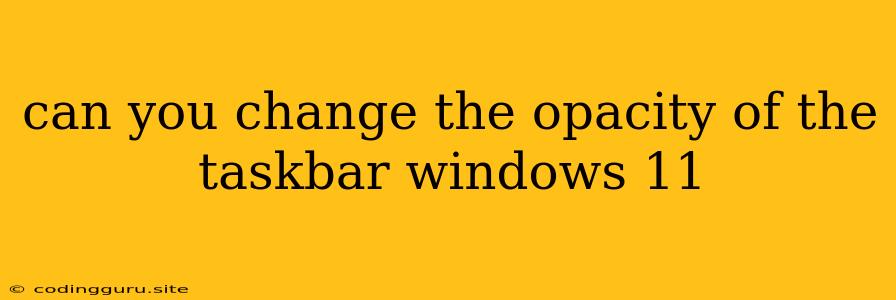Can You Change the Opacity of the Taskbar in Windows 11?
The Windows 11 taskbar has received a significant makeover with a redesigned appearance and new features. While it boasts a sleek look, some users might find the default opacity to be too distracting or too subtle. So, can you change the opacity of the taskbar in Windows 11?
Unfortunately, directly changing the opacity of the taskbar in Windows 11 is not a built-in feature. Unlike previous versions of Windows, there is no dedicated setting within the system settings or personalization options that lets you adjust the transparency of the taskbar.
This might be frustrating for users who prefer a more customized taskbar experience. However, there are still ways to achieve a semi-transparent taskbar effect. Let's explore some options:
Alternative Solutions
1. Third-Party Taskbar Replacement:
- TaskbarX: This is a popular open-source application that allows users to customize the appearance of their taskbar with various options, including the ability to adjust its opacity. It offers extensive customization possibilities and integrates well with Windows 11.
2. Using "Transparency Effects" Setting:
- Adjust Windows Transparency: While you can't directly control the taskbar opacity, you can use the "Transparency Effects" setting within the Windows 11 settings to adjust the overall transparency of your system. This will affect other elements as well, such as the Start menu and other windows.
- Go to Settings > Personalization > Colors.
- Turn on "Transparency effects" and experiment with different levels to see what works best for you.
3. Dark Mode:
- Using a Dark Mode Theme: Using a dark mode theme can often make the taskbar appear more subtle and less noticeable on your screen, achieving a similar effect to reduced opacity. You can switch to dark mode within the Settings > Personalization > Colors section.
4. Third-Party Software:
- Customize Your Taskbar: Several third-party software programs specialize in customizing the appearance of your Windows taskbar. While they may not offer direct opacity control, they might provide features like transparency effects, blurring, or color adjustments that could achieve a similar visual outcome.
Important Considerations
- System Performance: While experimenting with transparency effects, be aware that excessive transparency might affect system performance, especially on older or lower-powered machines.
- Visual Clarity: Find a balance between transparency and visual clarity. Too much transparency can make the taskbar elements difficult to see, hindering usability.
Conclusion
Although Windows 11 doesn't have a built-in setting to directly adjust the taskbar opacity, you can still achieve a semi-transparent effect using the options discussed above. Experiment with these methods to find the best combination for your personal preferences and system performance.
Remember, the customization options are constantly evolving, and new software or features might emerge in the future. Keep an eye out for updates and new possibilities to further personalize your taskbar experience.