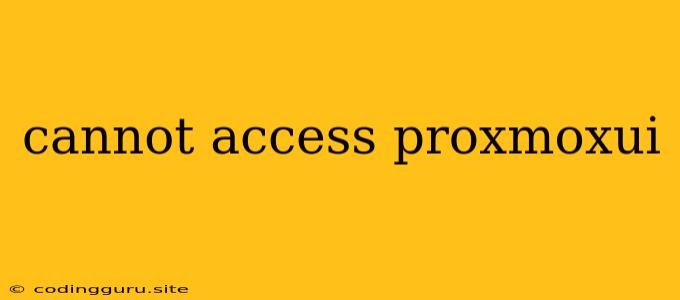Why Can't I Access My Proxmox Web Interface (ProxmoxUI)?
The Proxmox web interface, often called ProxmoxUI, is your gateway to managing your virtual machines, containers, and other infrastructure components. It's a vital part of the Proxmox experience. However, there are times when you might encounter a "cannot access ProxmoxUI" error, leaving you stranded.
This article will delve into the common reasons behind this issue and provide you with effective troubleshooting steps to get your ProxmoxUI back online.
Understanding the Problem
Before we jump into solutions, it's crucial to understand what might be causing the "cannot access ProxmoxUI" issue. Here are a few possibilities:
- Network Connectivity: The most basic and common culprit is a problem with your network connection. Ensure you have a stable and active internet connection to access the ProxmoxUI.
- Firewall Restrictions: Your firewall, whether it's a software firewall on your host machine or a hardware firewall on your network, might be blocking access to the ProxmoxUI's port (typically port 8006).
- Incorrect IP Address: ProxmoxUI is usually accessible at the IP address of your Proxmox server. If you've changed the IP address and haven't updated your browser's address bar or network configuration, you won't be able to access it.
- Server Configuration: Sometimes, issues within your Proxmox server's configuration can prevent the web interface from starting properly.
- Service Interruptions: The Proxmox services responsible for running the web interface might have crashed or encountered an error, preventing you from accessing it.
- Access Permissions: You might not have the necessary permissions to access the ProxmoxUI if you're using a user account that hasn't been granted administrative privileges.
Troubleshooting Steps
Now that we've identified the potential causes, let's go through a step-by-step process to troubleshoot the "cannot access ProxmoxUI" problem:
1. Verify Network Connectivity:
- Internet Connection: Ensure your host machine has a strong and active internet connection. Check by visiting a website or running a network diagnostic tool.
- Firewall: Disable your firewall temporarily (both software and hardware firewalls) to see if it's blocking access. If you can access ProxmoxUI after disabling the firewall, you'll need to configure specific firewall rules to allow access to port 8006.
- IP Address: Make sure you are using the correct IP address for your Proxmox server. You can find it in your Proxmox server's configuration or through your network settings.
- DNS: Check your DNS settings on the host machine and ensure they are correctly pointing to the Proxmox server's IP address.
2. Check Proxmox Server Configuration:
- Proxmox Services: Verify that the Proxmox services (pveproxy, pvedaemon) are running properly. You can use the
systemctl status pveproxyandsystemctl status pvedaemoncommands in your Proxmox server's terminal. If they are not running, restart them usingsystemctl restart pveproxyandsystemctl restart pvedaemon. - Network Configuration: Check your Proxmox server's network configuration to ensure the web interface is correctly bound to the intended IP address and port. You can usually find these settings in the Proxmox server's configuration files (
/etc/pve/pveproxy.confand/etc/pve/pvedaemon.conf). - Firewall Rules: Check your Proxmox server's firewall rules (usually within
iptables) to see if any rules are blocking access to port 8006.
3. Access Permissions:
- User Account: If you're not using an administrative account, you'll need to log in with an account that has permission to access ProxmoxUI. Contact your system administrator to request the necessary permissions.
4. Restart Proxmox Services:
- Restarting Proxmox services: Sometimes restarting the Proxmox services can resolve temporary issues. Use the following command in your Proxmox server's terminal:
systemctl restart pveproxy pvedaemon
5. System Logs:
- Investigate logs: Check the Proxmox server's logs for any error messages related to the web interface (
/var/log/pveproxy.logand/var/log/pvedaemon.log). These logs might provide valuable clues about the cause of the issue.
6. Check for Updates:
- Outdated versions: Make sure your Proxmox server and its components are up-to-date. Outdated versions might contain bugs or vulnerabilities that cause issues with the web interface.
Additional Tips
- Port forwarding: If you're accessing ProxmoxUI from a remote computer, ensure you have port forwarding configured on your router to allow traffic to reach the Proxmox server's IP address on port 8006.
- Browser compatibility: Sometimes, older or incompatible browsers might have problems accessing ProxmoxUI. Try using a modern browser like Chrome, Firefox, or Edge.
- Cache clearing: Clear your browser's cache and cookies to eliminate any outdated information that might be interfering with your access.
Conclusion
Encountering a "cannot access ProxmoxUI" issue can be frustrating, but by following these troubleshooting steps, you can identify the underlying cause and resolve the problem. Remember to verify your network connectivity, check your server's configuration, and examine system logs for errors. If you're still facing difficulties, consider seeking further assistance from the Proxmox community or consulting their documentation for more advanced troubleshooting solutions.