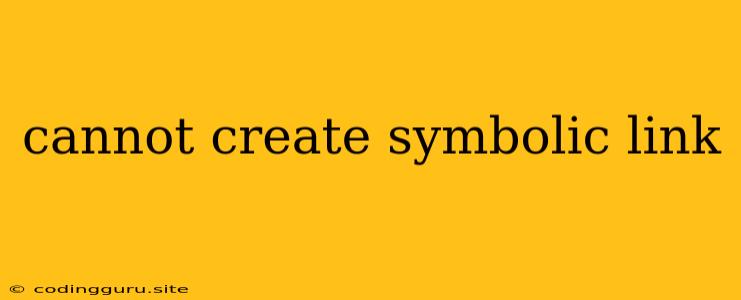"Cannot Create Symbolic Link": A Common Linux Error and How to Fix It
Have you ever encountered the error "cannot create symbolic link" while working on your Linux system? This frustrating message often pops up when you try to create a symbolic link, a powerful feature that allows you to point one file or directory to another location. This error can be caused by a variety of factors, ranging from insufficient permissions to file system issues.
Don't worry, this error is not insurmountable! Understanding the reasons behind it and armed with the right troubleshooting steps, you can overcome this obstacle and create your symbolic links effectively.
What Are Symbolic Links?
Before diving into the solutions, let's understand what symbolic links are and why they are so useful.
Symbolic links, often referred to as "symlinks," act like shortcuts on your computer. They allow you to create a pointer to another file or directory, even if that target is located in a different part of your filesystem. This is incredibly useful for:
- Organizing Your Files: You can create symbolic links to group related files together, even if they are physically stored in different locations.
- Saving Disk Space: Instead of making multiple copies of large files, you can use symlinks to point multiple locations to the same file, saving valuable disk space.
- Maintaining Consistent Paths: If you need to reference a file from various parts of your system, a symbolic link can ensure you always use the correct path, even if the file's location changes.
The Root of the "Cannot Create Symbolic Link" Error
Now, let's address the main culprit behind the "cannot create symbolic link" error. It usually boils down to one or a combination of the following reasons:
- Insufficient Permissions: The user account you're using might not have the necessary permissions to create symbolic links in the desired directory.
- Incorrect Syntax: If you're using the
lncommand incorrectly, it won't be able to create the symbolic link properly. - File System Limitations: Some file systems (like FAT32) don't support symbolic links, causing the error.
- Target File Issues: The file or directory you're trying to create a symbolic link to might be inaccessible due to permissions or other errors.
Resolving the "Cannot Create Symbolic Link" Error
Here are some practical steps to resolve the "cannot create symbolic link" error:
1. Verify Permissions:
- Use
ls -l: Check the permissions of the directory where you're trying to create the symbolic link. Use the commandls -lto see if the directory has "write" permissions for your user. - Use
sudo: If you don't have write permissions, try usingsudobefore thelncommand. This grants you temporary root privileges, allowing you to create the symbolic link.sudo ln -s /path/to/target /path/to/symlink
2. Check Your Syntax:
- Understand the
lncommand: Thelncommand is used to create links. The general syntax is:ln [OPTION]... TARGET LINK_NAME - Use
-sfor symbolic links: To create a symbolic link, include the-sflag.ln -s /path/to/target /path/to/symlink
3. Ensure File System Compatibility:
- Check your file system: Verify that the file system you're working with supports symbolic links. For example, FAT32 does not.
- Use a supported file system: If you're using an unsupported file system, consider using ext2, ext3, or ext4, which support symbolic links.
4. Resolve Target File Issues:
- Check target file permissions: Make sure you have read permissions on the target file or directory.
- Fix target file errors: If there are any errors with the target file, address them before attempting to create a symbolic link.
Examples
Let's illustrate how to create symbolic links with the ln command:
Creating a symbolic link to a file:
ln -s /home/user/documents/report.pdf /home/user/desktop/report.pdf
This creates a symbolic link named report.pdf on the desktop that points to the report.pdf file located in the /home/user/documents directory.
Creating a symbolic link to a directory:
ln -s /home/user/music/favorites /home/user/music/playlist
This creates a symbolic link named playlist in the /home/user/music directory that points to the /home/user/music/favorites directory.
Troubleshooting Tips
- Use
which ln: To confirm you're using the correctlncommand, usewhich ln. This will tell you the path to the executable. - Check for typos: Double-check for any typos in the file paths you're using.
- Use absolute paths: It's generally safer to use absolute paths (starting with "/") when creating symbolic links to avoid confusion.
- Run as root: In some cases, you might need to use
sudoto create symbolic links, even if you have the correct permissions.
Conclusion
The "cannot create symbolic link" error can be a frustrating obstacle, but understanding the common causes and implementing the troubleshooting steps outlined above will help you resolve it. Remember, symbolic links are a valuable tool for managing your files efficiently, so mastering their creation will make your Linux experience smoother.