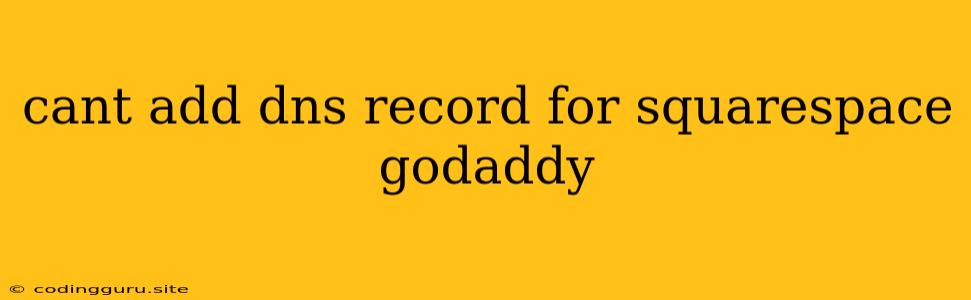Can't Add DNS Record for Squarespace on GoDaddy? Here's Why and How to Fix It
It can be frustrating when you're trying to connect your Squarespace website to your GoDaddy domain and you hit a snag with adding DNS records. You might be seeing an error message, or the records might not be updating as expected. Don't worry, this is a common issue, and it's usually solvable.
Why is This Happening?
There are a few reasons why you might encounter problems adding DNS records for your Squarespace website on GoDaddy.
- GoDaddy DNS Propagation: GoDaddy has a process called DNS propagation, which means it takes some time for changes you make to your DNS records to update across the internet. This can take anywhere from a few minutes to 24 hours.
- Caching Issues: Your browser or internet service provider (ISP) might be using a cached version of your website's DNS records. This can lead to you seeing an old version of your website even though you've made changes.
- Conflicting DNS Records: Sometimes, you might have duplicate or conflicting DNS records set up, which can cause issues with your website's resolution.
- GoDaddy's Interface: GoDaddy's DNS management interface can be a bit confusing for first-time users, leading to mistakes when adding or editing DNS records.
- Squarespace's DNS Settings: There's a chance you might have entered the wrong DNS records in your Squarespace settings, which can prevent your website from resolving correctly.
Troubleshooting and Solutions
Here's a step-by-step guide to help you troubleshoot and fix the issue:
- Check DNS Propagation Time: First, be patient! Remember that DNS propagation can take up to 24 hours. Wait for at least a few hours before troubleshooting further.
- Clear Your Cache: To ensure you're seeing the latest DNS records, clear your browser's cache and cookies. You can also try using a different browser or device to access your website.
- Check Your DNS Settings: Log into your GoDaddy account and go to your domain's DNS management area. Make sure you've added all the necessary DNS records for your Squarespace website. The specific records you'll need are:
- A Record: This record points your domain name to Squarespace's servers.
- CNAME Record: This record is used for custom domains and directs users to your Squarespace website.
- Double-Check Squarespace Settings: In your Squarespace account, go to the "Settings" section and navigate to the "Domains" tab. Make sure the DNS settings for your domain are correctly configured. Ensure that you've entered the correct DNS records you added in your GoDaddy account.
- Contact GoDaddy Support: If you've checked all the above and are still having problems, contact GoDaddy's customer support. They can help you verify your DNS records and troubleshoot any issues.
Example:
Let's say you've recently transferred your domain to GoDaddy and are trying to point it to your Squarespace website. You've gone through the steps of adding the required DNS records in GoDaddy, but your Squarespace site isn't loading. Here's what you can do:
- Check GoDaddy's DNS Records: Confirm that you have entered the correct records, including the A record and the CNAME record. Make sure they are pointing to the correct IPs.
- Verify Squarespace Settings: Double-check that the domain name and the DNS records in your Squarespace account match the ones in your GoDaddy account.
- Wait for Propagation: Allow sufficient time for the DNS changes to propagate. It can take up to 24 hours.
- Clear Your Cache: If you've waited for propagation and are still seeing issues, clear your browser's cache. Use a different browser to test if the problem persists.
Tips
- Use a DNS Checker: Several online tools can check your DNS records and see if they are resolving correctly. These tools can help you troubleshoot and ensure your DNS settings are properly configured.
- Use a Website Speed Test: If you are experiencing slow loading times, use a website speed test to identify potential issues. This can help you determine if your DNS records are causing a delay in loading your Squarespace website.
- Document Your DNS Records: Keep a record of all your DNS records and where you've added them. This will help you quickly troubleshoot any issues in the future.
Conclusion
Connecting your Squarespace website to a GoDaddy domain can be a smooth process, but it's important to remember that DNS propagation, caching issues, and potential errors in your settings can cause delays or problems. By carefully following the troubleshooting steps and checking your settings thoroughly, you can successfully add DNS records and get your website working correctly.