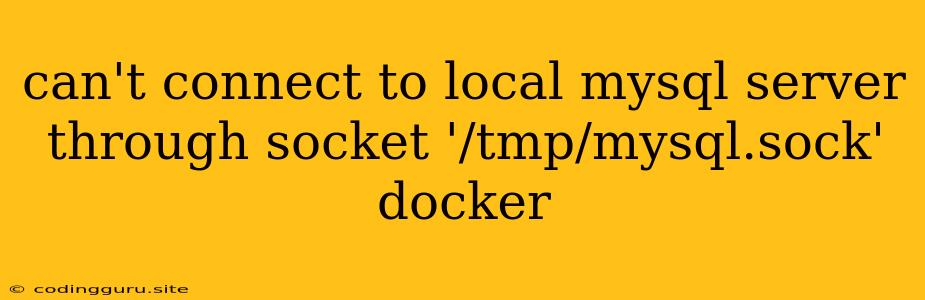"Can't connect to local MySQL server through socket '/tmp/mysql.sock' docker": A Common Docker MySQL Issue and Its Solutions
You're trying to connect to your MySQL database inside a Docker container, but you're met with the dreaded "Can't connect to local MySQL server through socket '/tmp/mysql.sock'" error. This frustrating message signifies that your Dockerized MySQL instance isn't accessible from your application container. Don't worry, this is a common issue with a few straightforward solutions. Let's dive in and get your database connection up and running.
Understanding the Issue
The core of the problem lies in the way Docker handles network communication between containers. Your application container, trying to connect to MySQL, is looking for the database server at the specified path '/tmp/mysql.sock'. This path is usually associated with a Unix socket, a method of communication specific to the host operating system.
However, Docker creates a separate network environment for its containers. Your MySQL container is running within its own isolated network, unable to directly interact with the host machine's file system at '/tmp/mysql.sock'.
Solutions: Bridging the Gap
Here are several ways to bridge this communication gap and establish a successful connection between your application and your MySQL container:
1. Connecting to the MySQL container directly using its IP address:
-
The Logic: Docker provides a way to discover the IP address of a running container within its network. This allows you to bypass the local socket issue by connecting directly to the MySQL container's IP address.
-
Implementation:
- Identify the MySQL container: Look for the container ID or name using the command
docker ps. - Get the IP address: Use the
docker inspectcommand with the container ID or name to extract the IP address:docker inspect <container_id> | grep IPAddress. - Configure your application: Modify the connection string in your application code to point to the MySQL container's IP address and the default port (3306):
mysql://root:your_password@<container_ip>:3306/your_database.
- Identify the MySQL container: Look for the container ID or name using the command
2. Using Docker's "link" functionality:
- **The Logic:** The `docker run --link` option creates a virtual network connection between two containers. This allows the linked containers to communicate with each other through predefined environment variables.
- **Implementation:**
* **Start the MySQL container:** `docker run -d -p 3306:3306 --name mysql -e MYSQL_ROOT_PASSWORD=your_password mysql:latest` (Replace `your_password` with your chosen password)
* **Start the application container:** `docker run -d --link mysql:mysql -e MYSQL_HOST=mysql -e MYSQL_DATABASE=your_database -e MYSQL_USER=root -e MYSQL_PASSWORD=your_password your_application:latest` (Replace `your_application` with your application image)
3. Utilizing Docker Compose for streamlined configuration:
-
The Logic: Docker Compose simplifies multi-container application deployment. With Docker Compose, you define the services, their dependencies, and the networking in a YAML file, streamlining the setup process.
-
Implementation:
- Create a
docker-compose.ymlfile:
version: "3.7" services: mysql: image: mysql:latest restart: always environment: MYSQL_ROOT_PASSWORD: your_password ports: - "3306:3306" app: image: your_application:latest restart: always depends_on: - mysql environment: MYSQL_HOST: mysql MYSQL_DATABASE: your_database MYSQL_USER: root MYSQL_PASSWORD: your_password- Start the application:
docker-compose up -d
- Create a
4. Using the docker-entrypoint.sh script to redirect connection attempts:
- **The Logic:** You can create a script to redirect the connection attempts to the correct location. This script will be run whenever the container starts.
- **Implementation:**
* **Create a `docker-entrypoint.sh` script:**
```bash
#!/bin/bash
# Redirect the connection attempt to the correct location
# This example uses a Unix socket, but you can modify it to use the container's IP address
ln -s /var/run/mysqld/mysqld.sock /tmp/mysql.sock
# Start the MySQL service
exec mysqld_safe "$@"
```
* **Build the MySQL container:** `docker build -t my-mysql .` (Replace `.` with the location of your Dockerfile)
* **Run the container:** `docker run -d -p 3306:3306 --name mysql my-mysql`
* **Modify your application:** Make sure your application is configured to connect to the same location as the socket in your script (`/tmp/mysql.sock`).
Troubleshooting Tips
- Check MySQL Configuration: Verify that your MySQL container is configured to listen for connections on the correct port and that the socket is accessible.
- Verify Container Logs: Examine the logs of your MySQL and application containers to uncover error messages and potential problems during the startup or connection process.
- Network Inspection: Use the
docker network inspectcommand to inspect the Docker network and identify potential network connectivity issues. - Firewall and Security: Ensure that your firewall rules aren't blocking communication between containers.
Conclusion
The "Can't connect to local MySQL server through socket '/tmp/mysql.sock'" error can be frustrating, but it's often a result of the network isolation between containers. By understanding how Docker handles container networking and applying the appropriate solutions, you can easily establish a stable connection between your application and your MySQL database within a Docker environment. Remember to test the connection after each step to ensure that you've successfully resolved the issue. Happy coding!