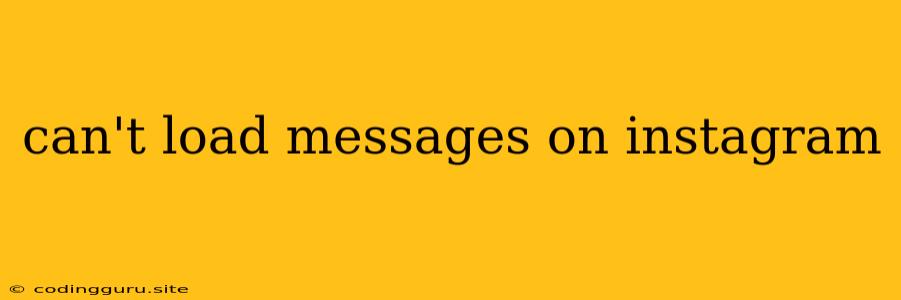Can't Load Messages on Instagram: Troubleshooting Tips
Are you having trouble seeing your Instagram messages? This frustrating issue can be caused by a variety of factors, from temporary server glitches to more serious problems. Don't worry, there are plenty of things you can try to fix it. Let's dive into some troubleshooting steps:
1. Check Your Internet Connection
This might sound obvious, but a weak or unstable internet connection can definitely cause Instagram to struggle with loading messages.
- Try restarting your Wi-Fi router or modem. This can often refresh the connection and resolve the issue.
- Connect to a different Wi-Fi network or use your mobile data. This helps determine if the problem is with your specific internet connection.
2. Ensure the App is Up-to-Date
Outdated apps can sometimes lead to glitches and bugs, including problems with loading Instagram messages.
- Open the App Store (iOS) or Play Store (Android) and search for "Instagram."
- If an update is available, tap "Update" to download and install the latest version.
3. Force Quit and Reopen the App
Sometimes, a simple restart can fix a temporary issue with the app.
- On iOS, double-tap the Home button, swipe up on the Instagram app preview, and close it.
- On Android, open the recent apps menu and swipe the Instagram app away.
- Reopen the app and see if the issue persists.
4. Clear the Instagram App Cache
Accumulated cache data can sometimes interfere with the app's functionality.
- On iOS, you cannot manually clear the app cache.
- On Android, open Settings > Apps & notifications > See all apps > Instagram > Storage & cache > Clear Cache.
5. Log Out and Log Back In
Occasionally, logging out and logging back in can refresh your account and resolve loading problems.
- Open Instagram and navigate to your profile.
- Tap the three horizontal lines in the top right corner.
- Scroll down and tap "Settings."
- Select "Log Out."
- Log back into your account.
6. Check for Instagram Downtime
Sometimes, the problem isn't on your end but with Instagram itself.
- Check websites like DownDetector or Twitter for reports of Instagram outages.
- If Instagram is experiencing widespread downtime, you'll have to wait for the service to be restored.
7. Verify Your Network Settings
If you're using a VPN or proxy, it's possible that these settings are interfering with Instagram's ability to load messages.
- Try disabling your VPN or proxy temporarily to see if it resolves the issue.
- If you suspect network settings are causing the problem, contact your internet service provider for assistance.
8. Update Your Device's Operating System
Like app updates, outdated operating systems can lead to compatibility issues with apps like Instagram.
- Check for available updates on your iOS or Android device.
9. Contact Instagram Support
If none of these troubleshooting steps work, you may need to contact Instagram support directly.
- Go to Instagram's Help Center and submit a request for assistance.
- You can also contact them through their social media channels.
10. Be Patient
Sometimes, loading issues are temporary glitches that resolve themselves over time.
- If you've tried everything and are still unable to load messages, try waiting a few hours and checking again later.
Conclusion
While it can be frustrating to encounter loading problems with Instagram messages, many of these issues can be resolved with simple troubleshooting steps. By checking your internet connection, updating your app and device, and trying the other solutions mentioned above, you can hopefully get back to enjoying your Instagram conversations. If the problem persists, don't hesitate to reach out to Instagram support for further assistance.