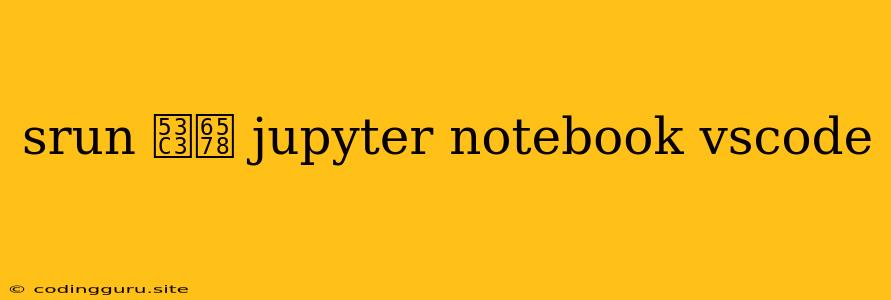Leveraging srun Parameters for Enhanced Jupyter Notebook Execution within VS Code
The seamless integration of Jupyter Notebook within Visual Studio Code (VS Code) has revolutionized the way we work with interactive data analysis and scientific computing. However, when dealing with computationally intensive tasks or large datasets, the need for efficient resource allocation and parallelization becomes crucial. This is where the power of srun parameters comes into play, enabling us to harness the potential of cluster computing environments within the familiar confines of VS Code.
What is srun?
srun is a command-line utility that allows you to submit and manage parallel jobs on compute nodes within a cluster environment. It is often used in conjunction with job schedulers like Slurm, allowing you to request specific resources (e.g., CPU cores, memory, GPUs) for your tasks.
Why Use srun with Jupyter Notebooks in VS Code?
The combination of srun, Jupyter Notebooks, and VS Code offers a compelling workflow for scientific computing, data analysis, and machine learning.
Here's how it benefits you:
- Enhanced Performance: Leverage the power of cluster resources, including multiple cores, GPUs, and specialized hardware, to significantly speed up computations, especially for demanding tasks.
- Resource Management: Optimize resource allocation by specifying the required CPU cores, memory, and other resources for each job, ensuring efficient utilization of cluster resources.
- Job Scheduling: Use
srunto schedule your Jupyter Notebook tasks on the cluster, allowing you to manage multiple jobs efficiently. - Remote Execution: Execute your Jupyter Notebooks on remote compute nodes, enabling you to access and utilize high-performance computing resources.
Integrating srun with VS Code and Jupyter Notebook: A Step-by-Step Guide
- Cluster Environment Setup: Ensure you have a properly configured cluster environment with a job scheduler like Slurm.
- VS Code Extension Installation: Install the "Remote - SSH" extension in VS Code.
- SSH Connection: Establish a secure SSH connection to your cluster node from VS Code.
- Kernel Configuration: Configure a new Jupyter kernel on your cluster node. Use the
ipykernelpackage to create a new environment for your kernel, ensuring that the necessary libraries and dependencies are installed. srunCommand Execution: Within your VS Code Jupyter Notebook, use the magic command%%bashto executesruncommands. You'll need to specify the appropriatesrunparameters based on your job's requirements. For example:
This command uses%%bash srun -n 4 -c 2 --mem=8G python your_script.pysrunto allocate 4 nodes, 2 CPU cores per node, and 8GB of memory to execute your script.- Interactive Execution: With the
sruncommand executed, you can continue your work in your Jupyter Notebook, accessing the resources allocated through the cluster.
Example Scenarios
1. Large-Scale Data Analysis: Imagine you're working with a massive dataset that requires significant computing resources. Instead of straining your local machine, you can utilize the cluster by launching your Jupyter Notebook with srun parameters. This allows you to distribute the processing across multiple cores, significantly accelerating your analysis.
2. Machine Learning Model Training: Training deep learning models often demands specialized hardware like GPUs. By using srun with appropriate parameters, you can allocate GPUs for your Jupyter Notebook and drastically reduce training times.
3. Simulation and Scientific Computing: Many simulations and complex scientific computations require substantial computing power. srun allows you to leverage the resources of a cluster environment to efficiently run your models and simulations within VS Code.
Advanced srun Parameters
srun offers a wide range of parameters to fine-tune your job's behavior and resource allocation. Here are some common parameters:
-n: Specifies the number of compute nodes to use.-c: Sets the number of CPU cores per node.--mem: Allocates memory for the job.--gres: Requests specific resources like GPUs.--partition: Specifies a specific partition within the cluster.-o: Redirects job output to a file.-e: Redirects error output to a file.
Refer to the srun documentation for a comprehensive list of available parameters and their usage.
Conclusion
Integrating srun parameters with Jupyter Notebooks within VS Code empowers you to harness the full potential of cluster computing resources. Whether you're performing data analysis, training machine learning models, or executing complex simulations, the combination of srun and Jupyter Notebooks provides a powerful and efficient solution for scientific computing tasks. The flexibility and control offered by srun allows you to optimize resource allocation and streamline your workflows, unlocking the full potential of your cluster environment.