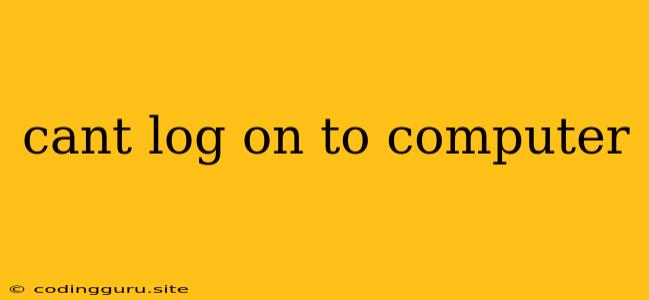Can't Log On to Your Computer? Here's What to Do!
It's incredibly frustrating when you can't log on to your computer. You might be greeted with an error message, a blank screen, or even just a spinning cursor. No matter what the specific issue, the inability to access your computer can be a major inconvenience. But don't worry, this article will help you troubleshoot and fix common problems that prevent you from logging in.
Common Reasons Why You Can't Log On to Your Computer
There are many reasons why you might not be able to log in to your computer. Here are a few of the most common:
- Incorrect Password: This is often the simplest reason. It's easy to forget your password, especially if you haven't used it in a while.
- Locked Account: Your account might be locked if you entered the wrong password too many times. This is a security feature to prevent unauthorized access.
- Account Issues: There might be issues with your account itself, such as a corrupted user profile.
- Software or Hardware Problems: Sometimes, problems with your operating system, drivers, or even hardware can prevent you from logging in.
- Malware: Malicious software can also interfere with your ability to log in.
Troubleshooting Steps to Fix "Can't Log On to Computer" Issue
Here's a step-by-step guide to help you troubleshoot and fix the problem:
-
Check Your Password: First and foremost, double-check that you're entering the correct password. Make sure you're using the correct case (upper or lower) and that you're not accidentally pressing the Caps Lock key.
-
Try a Different Input Method: If you're using a touch screen, try using a physical keyboard. If you're using a keyboard, try using a touch screen.
-
Reset Your Password: If you've forgotten your password, you might be able to reset it. Most operating systems have a password recovery option. You can try following these steps:
- Windows: If you're using a Microsoft account, you can go to the Microsoft website and use the password reset option.
- Mac: If you're using an Apple ID, you can go to the Apple website and use the password reset option.
- Linux: You can try using the "sudo passwd" command in the terminal. You might need the help of an administrator account to do this.
-
Check for Locked Accounts: If your account is locked, you'll usually see a message informing you. The message will often provide instructions on how to unlock your account.
- Windows: You can try using the "Unlock Account" option in the login screen.
- Mac: You can try using the "Forgot your password" option in the login screen.
- Linux: You can try using the "passwd" command in the terminal to reset your password. You might need the help of an administrator account to do this.
-
Safe Mode: If you can't log in to your computer in normal mode, try booting into Safe Mode. Safe Mode starts Windows with a limited set of drivers and services, which can help you troubleshoot problems.
- Windows: During startup, press F8 repeatedly to enter the boot options menu. Select "Safe Mode" and press Enter.
- Mac: Restart your Mac and hold down the Shift key as it starts up.
- Linux: The method for booting into Safe Mode varies depending on your Linux distribution. You can usually find instructions on your Linux distribution's website.
-
Use System Restore: System Restore allows you to revert your computer to a previous point in time, which can help fix problems that might be causing your login issues.
- Windows: Go to "Control Panel" > "System and Security" > "System" > "System Protection." Select "System Restore" and follow the instructions.
- Mac: You can use Time Machine to restore your computer to a previous point in time.
-
Reinstall Drivers: Outdated or corrupted drivers can prevent your computer from logging in. You can try reinstalling the drivers for your hardware, especially your graphics card and network adapter.
-
Check for Malware: If you suspect malware is causing the login issue, you can try using an antivirus program to scan your computer. If you can't access your computer, you might need to use a bootable antivirus disk or USB drive.
-
Try a Different User Account: If you have another user account on your computer, try logging in with that account. This can help you rule out problems with your specific account.
-
Clean Install: If all else fails, you can try performing a clean install of your operating system. This will erase all data on your computer and install a fresh copy of the operating system.
Additional Tips for "Can't Log On to Computer" Issue
- Contact Technical Support: If you're still unable to log in to your computer, you can contact technical support for your operating system or your computer manufacturer. They can provide more personalized help.
- Backup Your Data: It's important to back up your data regularly, especially before trying any major troubleshooting steps like a clean install. This will help you avoid losing important files.
Conclusion
Being unable to log in to your computer can be a frustrating experience. However, by carefully following the troubleshooting steps outlined above, you should be able to identify and fix the problem. If you're still having trouble, don't hesitate to seek help from a qualified technician. Remember, a backup is always a good idea!