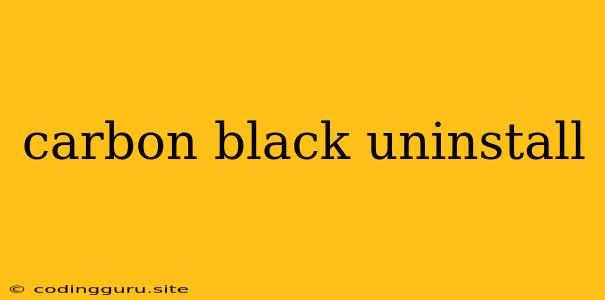How to Remove Carbon Black from Your System
Carbon Black is a powerful endpoint security platform that provides comprehensive protection against various threats. However, there might be instances where you need to remove Carbon Black from your system, either because you're switching to a different security solution or because you no longer need its features.
This article will guide you through the process of uninstalling Carbon Black, covering the necessary steps and considerations.
Understanding Carbon Black Components
Before diving into the uninstall process, it's essential to understand the different components of Carbon Black that need to be removed:
- Carbon Black Sensor: This is the core agent that runs on your endpoints and collects security data.
- Carbon Black Console: This is the central management interface for configuring and managing your Carbon Black deployment.
- Carbon Black Cloud: This is the cloud-based platform that provides threat intelligence, analytics, and other services.
Preparing for Carbon Black Uninstall
1. Check Your License: Ensure that you have the necessary licenses and permissions to uninstall Carbon Black. Contact your Carbon Black administrator or vendor if you have any doubts.
2. Back Up Your Data: If you're using Carbon Black for data logging and analysis, make sure to back up any critical data you need to retain.
3. Contact your Administrator: If you're not the administrator of your Carbon Black deployment, inform them of your intention to uninstall the software. They may have additional steps or procedures to follow.
Steps to Uninstall Carbon Black
1. Uninstall the Carbon Black Sensor:
- Windows: Open the Control Panel and navigate to "Programs and Features." Locate the Carbon Black Sensor entry and click "Uninstall."
- macOS: Open the Applications folder and locate the Carbon Black Sensor application. Drag it to the Trash.
- Linux: Use the appropriate package manager for your distribution to remove the Carbon Black Sensor.
2. Remove the Carbon Black Console:
- Windows: Follow the same process as above, locating the Carbon Black Console entry in "Programs and Features."
- macOS: Similar to the sensor, drag the Carbon Black Console application to the Trash.
- Linux: Utilize your Linux distribution's package manager to remove the Carbon Black Console package.
3. Deactivate the Carbon Black Cloud Subscription:
- Contact your Carbon Black vendor to cancel your subscription and deactivate your cloud account. This ensures that your system is no longer connected to the cloud service.
4. Verify the Uninstall:
- Once you have completed the above steps, check your system to ensure that all Carbon Black components have been removed.
- Use your system's file explorer or package manager to search for any remaining Carbon Black files or folders. If you find any, remove them manually.
Important Considerations:
- Data Retention: If you want to retain any data collected by Carbon Black, export or back up the data before uninstalling.
- Security Replacements: If you're uninstalling Carbon Black, make sure you have a replacement security solution in place to protect your system.
- Alternative Methods: Depending on your specific needs, there may be alternative methods to disable or temporarily deactivate Carbon Black without a full uninstall. Contact your Carbon Black vendor for guidance.
Conclusion:
Uninstalling Carbon Black from your system is a straightforward process that involves removing the sensor, console, and deactivating your cloud subscription. By following the steps outlined in this article, you can successfully remove Carbon Black and transition to a different security solution or simply free up system resources. Remember to always consult your administrator or vendor for any specific instructions or considerations related to your Carbon Black deployment.