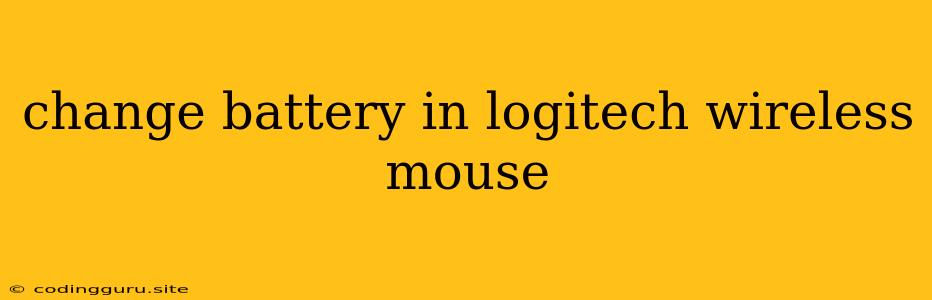How to Change the Battery in a Logitech Wireless Mouse
A wireless mouse is a great way to enhance your computer experience, providing freedom of movement and a clean desktop. However, like all electronics, wireless mice require batteries to function. Eventually, the batteries will run out of power and need to be replaced.
Here's a step-by-step guide to change the battery in your Logitech wireless mouse:
Step 1: Identify the Battery Compartment
First, you need to locate the battery compartment on your Logitech wireless mouse. It is usually located on the underside of the mouse, near the bottom. Look for a small latch or a release button that you can press to open the compartment.
Step 2: Open the Battery Compartment
Once you've found the latch or release button, gently press it to open the battery compartment. The compartment might slide open, or it might pop open, depending on the design of your mouse.
Step 3: Remove the Old Batteries
Carefully remove the old batteries from the compartment. If your mouse uses two batteries, make sure to remove both of them.
Step 4: Insert the New Batteries
Insert the new batteries into the compartment, making sure to match the positive (+) and negative (-) terminals. Pay attention to the polarity markings inside the compartment.
Step 5: Close the Battery Compartment
Once the new batteries are in place, close the battery compartment by sliding it shut or pressing the latch closed.
Step 6: Test the Mouse
Turn your mouse on and test if it's working correctly. If it doesn't respond, double-check that the batteries are installed correctly.
Tips for Changing Batteries:
- Use the correct type of batteries. Consult your mouse's user manual for the recommended type of batteries.
- Avoid mixing old and new batteries. It's best to replace both batteries at the same time to ensure consistent performance.
- Dispose of old batteries properly. Recycle them according to your local regulations.
Troubleshooting:
If you've changed the batteries but your mouse still doesn't work, here are some additional troubleshooting steps:
- Check the wireless receiver. Ensure the wireless receiver is properly connected to your computer and that the receiver is functioning.
- Try a different set of batteries. If you have spare batteries, try them to rule out a battery problem.
- Clean the mouse sensor. Dust or debris on the mouse sensor can interfere with its operation. Use a soft cloth to gently clean the sensor.
- Restart your computer. Sometimes a simple restart can solve unexpected issues.
Conclusion
Changing the batteries in a Logitech wireless mouse is a simple and straightforward process that can be done in a few minutes. By following these steps and troubleshooting tips, you can ensure your mouse stays operational and ready to use. Remember to dispose of old batteries responsibly, and always consult your user manual for specific instructions related to your particular model.