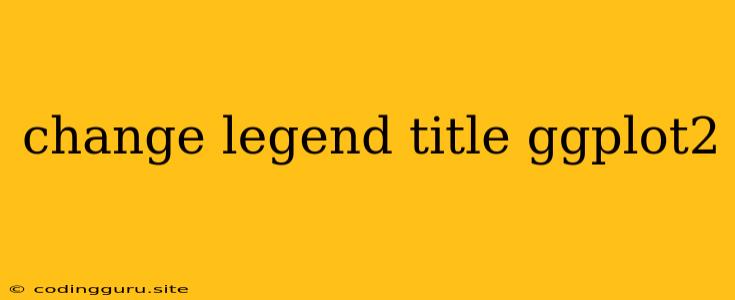How to Change Legend Titles in ggplot2
ggplot2 is a powerful and versatile visualization package in R, allowing you to create aesthetically pleasing and informative graphs. One common customization you might need is changing the title of the legend. This can make your graphs more clear and easy to understand, especially when working with multiple data series.
Let's explore how to modify legend titles in ggplot2, answering the common question: "How do I change the legend title in ggplot2?"
Understanding the Issue:
When you plot data using ggplot2, the legend automatically displays the names of the variables you're mapping to aesthetic properties like color, shape, or size. However, these default labels might not always be the most descriptive or user-friendly.
The Solution: labs() Function
The key to changing legend titles in ggplot2 lies within the labs() function. It allows you to control various aspects of your plot's labels, including the legend title.
Here's a breakdown of the approach:
- Create Your Plot: Start by creating your ggplot2 graph as usual, mapping your data to aesthetics.
- Use
labs(): After creating your base plot, add thelabs()function to specify the new title for your legend.
Example:
library(ggplot2)
# Sample data
df <- data.frame(
group = factor(c("A", "A", "B", "B", "C", "C")),
value = c(10, 12, 8, 15, 9, 11),
variable = c("X", "Y", "X", "Y", "X", "Y")
)
# Basic plot
ggplot(df, aes(x = group, y = value, color = variable)) +
geom_point() +
labs(color = "My Data Groups") # Change legend title
In this example, we've modified the default "variable" legend title to "My Data Groups" using the labs() function.
Customizing Further:
The labs() function allows you to change more than just the legend title. You can also modify:
title: Sets the overall title of your plot.x: Changes the label for the x-axis.y: Changes the label for the y-axis.fill: Modifies the title for the fill legend (used with areas, bars, etc.).shape: Changes the title for the shape legend.size: Modifies the title for the size legend.
Tips and Tricks:
- Consistent Titles: For clarity, aim to keep your legend titles consistent with the names of your variables or groups.
- Avoid Confusing Labels: Use clear and concise language to avoid confusion for viewers.
- Experiment: Play around with different titles and see what works best for your data and intended message.
Common Scenarios:
1. Changing the Legend Title for Facets:
When using facets in ggplot2, you may need to change the legend title for each facet.
ggplot(df, aes(x = group, y = value, color = variable)) +
geom_point() +
facet_wrap(~ group) +
labs(color = "My Data Groups")
This code will modify the legend title across all the facets, but you may need to change the title individually for each facet if needed.
2. Using the guide_legend() Function:
For more advanced control over legend appearance, consider using the guide_legend() function within scale_* functions.
ggplot(df, aes(x = group, y = value, color = variable)) +
geom_point() +
scale_color_manual(values = c("red", "blue", "green"),
guide = guide_legend(title = "My Data Groups"))
Example: Changing the Legend Title for Bar Charts
Let's create a bar chart with a legend title:
# Sample data
df2 <- data.frame(
category = factor(c("A", "B", "C")),
value1 = c(10, 15, 8),
value2 = c(12, 9, 11)
)
# Bar chart with legend title change
ggplot(df2, aes(x = category, y = value1, fill = "value1")) +
geom_col() +
geom_col(aes(y = value2, fill = "value2"), alpha = 0.5) +
labs(fill = "My Data Values")
Conclusion:
Changing the legend title in ggplot2 is a simple yet effective way to improve the clarity and interpretability of your visualizations. The labs() function provides a convenient method for controlling legend titles along with other plot labels, allowing you to create tailored and professional-looking graphs.