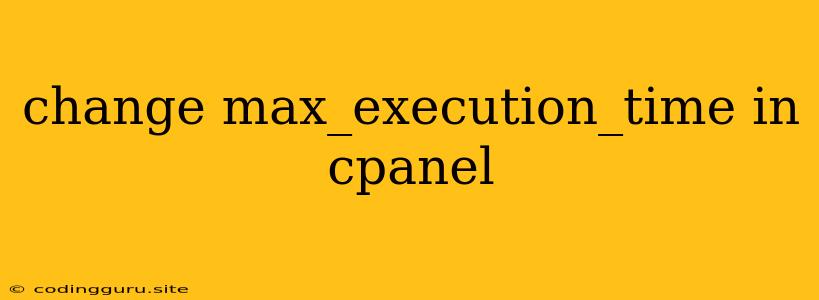How to Change max_execution_time in cPanel?
In the world of web development, encountering situations where scripts take longer to execute than the default time limit can be frustrating. This is where max_execution_time comes into play. This PHP directive sets the maximum time a script can run before being terminated. For many cPanel users, understanding how to adjust this setting is crucial for ensuring their applications function as intended.
Why Adjust max_execution_time?
- Complex Operations: If your website involves complex operations like database queries, image processing, or data-intensive tasks, the default time limit might be insufficient.
- Long Processing Times: Scripts that need to access external resources or process large amounts of data might exceed the default
max_execution_timeleading to errors or incomplete processes. - Specific Application Needs: Certain applications or frameworks might have specific requirements for longer execution times.
Understanding the Limits
The max_execution_time directive is controlled at various levels:
- Global: This setting applies to all PHP scripts on your cPanel server.
- Per-Script: You can modify the
max_execution_timesetting directly within the script using theini_set()function. - .htaccess: You can adjust the
max_execution_timefor specific directories using an.htaccessfile.
Methods to Modify max_execution_time in cPanel
1. Global Configuration via cPanel
- Locate PHP Configuration: Navigate to WHM > MultiPHP INI Editor.
- Choose the PHP Version: Select the PHP version associated with your website or application.
- Search for
max_execution_time: Find themax_execution_timedirective within the configuration list. - Modify the Value: Change the value to the desired maximum execution time in seconds. The default value is often 30 seconds.
- Save Changes: Click on the Save Changes button to apply the new setting.
2. Per-Script Modification using ini_set()
You can modify the max_execution_time directly within your PHP script. This allows for fine-grained control over the script's execution time.
3. .htaccess File
For specific directories, you can modify the max_execution_time setting within the .htaccess file.
php_value max_execution_time 120
Important Considerations:
- Security Risks: Increasing
max_execution_timemight expose your server to security vulnerabilities if scripts are left running for extended periods. - Performance Impact: Allowing scripts to run for longer can impact the overall performance of your website or server.
- Resource Consumption: Longer execution times can consume more server resources, potentially affecting other applications running on the server.
Best Practices
- Optimize Scripts: Before increasing
max_execution_time, ensure that your scripts are optimized for efficiency. This includes minimizing database queries, reducing file I/O operations, and implementing caching mechanisms. - Consider Alternatives: For complex tasks, investigate alternative solutions like asynchronous processing, background jobs, or scheduled tasks to avoid exceeding the default
max_execution_time. - Monitor Resource Usage: Keep an eye on your server's resource utilization after adjusting
max_execution_time. If you notice excessive resource consumption, consider reducing the execution time or optimizing your scripts further.
Conclusion
Changing the max_execution_time setting in cPanel can be a valuable tool for addressing script execution time limitations. By understanding the different methods for modification and considering the associated implications, you can ensure your scripts run efficiently without compromising server security or performance. Remember to optimize your code, monitor resource usage, and carefully consider the potential risks before increasing the max_execution_time. Always aim for a balance between efficient execution and resource management for a robust and reliable website.