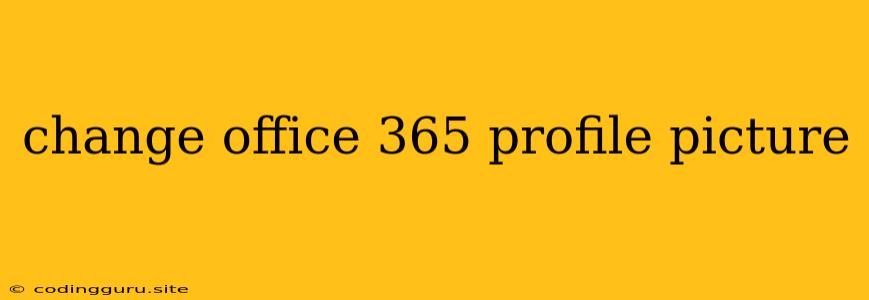How to Change Your Office 365 Profile Picture: A Step-by-Step Guide
Updating your Office 365 profile picture is a simple way to personalize your online presence and make it easier for colleagues to recognize you. Whether you're using Outlook, Teams, or other Microsoft services, the process is straightforward. Let's explore how to easily update your picture.
1. Accessing Your Profile: The First Step
Before you can change your Office 365 profile picture, you need to access your profile settings. Here's how:
- Outlook: Log in to your Outlook account. Click on your profile image in the top right corner. Select "View profile."
- Teams: Open Microsoft Teams and click on your profile picture in the bottom left corner. Select "Profile."
- Other Services: In other Office 365 services, look for your profile icon (often in the top right corner) and click on it. There should be an option to "View profile" or similar.
2. Updating Your Profile Picture: Choose Your Image Wisely
Once you're in your profile settings, find the "Change Picture" or "Upload Picture" option. This usually appears next to your existing profile picture. Click on it.
Tips for Choosing the Right Profile Picture:
- Professionalism: Choose a picture that reflects your professional persona. A neutral background and clear image are best.
- Clarity: Make sure the photo is high-resolution and shows your face clearly.
- Size: Check the recommended file size and dimensions to ensure the image uploads properly.
3. Uploading and Saving Your New Picture
After selecting your image, click on the "Upload" or "Open" button. Your Office 365 profile picture will be updated. Some services may require you to save changes.
4. Checking Your Updated Picture: Ensure the Change is Visible
After updating your profile picture, verify it's visible across all your Office 365 applications. Open different services like Outlook, Teams, or OneDrive and see if the new picture is displayed.
5. Additional Tips for Maintaining Your Profile Picture
- Keep it Updated: If you experience a significant change in appearance or your current picture no longer represents you, update your Office 365 profile picture accordingly.
- Check Permissions: Some organizations may have policies restricting profile picture customization. If you face difficulties, contact your IT administrator.
Conclusion: A Fresh Look for Your Office 365 Profile
Updating your Office 365 profile picture is a simple way to enhance your online presence and create a more personalized experience within the Microsoft ecosystem. By following these steps, you can easily update your profile and make a positive impression on colleagues.