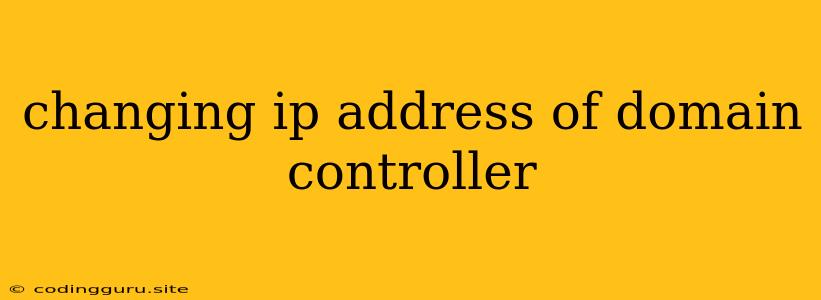Changing the IP Address of a Domain Controller: A Comprehensive Guide
Changing the IP address of a domain controller is a complex procedure that requires careful planning and execution. It's not a simple task of just altering the IP address on the server. You're essentially changing the core identity of your domain, so it's crucial to understand the potential impacts and take necessary precautions.
Why Would You Need to Change the IP Address of a Domain Controller?
There are several reasons why you might need to change the IP address of a domain controller:
- Network restructuring: Your network topology might be undergoing changes, requiring a different IP address scheme.
- Server migration: Moving your domain controller to a new physical location may necessitate a new IP address.
- Security hardening: Switching to a new subnet for enhanced security might be necessary.
- Troubleshooting IP address conflicts: A faulty configuration could lead to IP address conflicts, requiring a change for the domain controller.
The Impact of Changing a Domain Controller's IP Address
Altering the IP address of a domain controller can have a significant impact on your network:
- DNS records: The domain controller's IP address is stored in DNS records. Updating these records is crucial for ensuring clients can still locate the domain controller.
- Kerberos authentication: Kerberos authentication relies on the domain controller's IP address for secure communication. Changing the address will affect authentication services.
- Active Directory replication: Replication between domain controllers depends on the IP addresses of each other. Changing the IP address of one domain controller can disrupt replication processes.
- Client connections: Clients rely on the domain controller's IP address to connect to services like file sharing and authentication.
Steps to Change the IP Address of a Domain Controller
Here's a detailed guide on how to change the IP address of a domain controller safely:
-
Backup Your System: Always create a full system backup before making any major changes to your domain controller. This includes backing up the Active Directory database, system state, and other critical files.
-
Plan Your IP Address Change:
- Determine the new IP address and subnet mask.
- Identify all DNS records that need to be updated, including the A record for the domain controller, SRV records for Kerberos and LDAP services, and possibly other records.
- Consider the impact on your client devices.
-
Update the Domain Controller's IP Address:
- Open Server Manager on the domain controller.
- Navigate to Network Connections and right-click on the network adapter.
- Choose Properties.
- Select Internet Protocol Version 4 (TCP/IPv4) and click Properties.
- Choose Use the following IP address and enter the new IP address, subnet mask, and default gateway.
- Click OK to save the changes.
-
Update DNS Records:
- Open DNS Manager on the domain controller.
- Locate the Forward Lookup Zones for your domain.
- Find the A record for your domain controller and change the IP address to the new address.
- Update other relevant DNS records, including SRV records for Kerberos and LDAP services.
- Use ipconfig /registerdns on the domain controller to refresh DNS records.
-
Replicate the Changes:
- Ensure Active Directory replication is active.
- Use repadmin /replsummary to monitor replication status.
- Force replication to the other domain controllers if necessary using repadmin /replicate.
-
Test Client Connectivity:
- After updating DNS and ensuring replication, verify that clients can still connect to the domain controller.
- Check authentication and other services that rely on the domain controller.
-
Document Changes:
- Record the new IP address of the domain controller and all relevant DNS updates.
- Keep a copy of the changes for future reference and troubleshooting.
Important Notes:
- Disable DHCP: If your domain controller is also a DHCP server, temporarily disable DHCP services during the IP address change to prevent potential conflicts.
- Stop Unnecessary Services: Stop any unnecessary services on the domain controller to minimize traffic during the process.
- Consider Server Roles: The process may vary slightly depending on the role of your domain controller.
- Consult a Professional: For complex environments, consult with a network administrator or IT professional to ensure a smooth and successful IP address change.
Conclusion:
Changing the IP address of a domain controller is a critical task that requires a thorough understanding of the network infrastructure and potential impacts. Following the steps outlined in this guide can minimize disruptions and ensure a smooth transition. Remember to prioritize planning, documentation, and thorough testing to guarantee the success of the process.