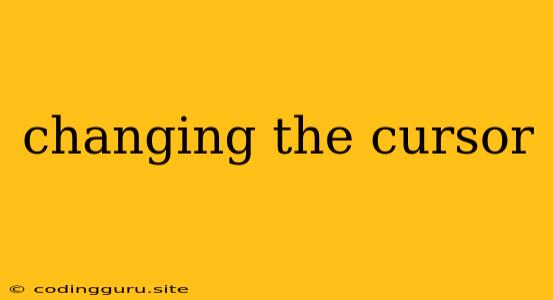Changing the Cursor: Enhancing User Experience
In the world of user interfaces, the cursor, that tiny pointer on the screen, plays a crucial role in navigation and interaction. While often overlooked, the cursor can significantly impact user experience. A thoughtfully designed cursor can provide visual cues, enhance clarity, and create a more engaging and intuitive interface. This article will delve into the art of changing the cursor, exploring its benefits, techniques, and practical examples.
Why Change the Cursor?
The default cursor, typically a simple arrow, may not always be the most suitable for every situation. Changing the cursor offers several advantages:
- Clearer Visual Cues: Different cursors can convey specific actions or states. For example, a hand cursor indicates a clickable element, while a resizing cursor signals the ability to resize an object.
- Enhanced User Experience: Custom cursors can make an interface more intuitive and engaging. They can add a touch of personality and branding, making the application more appealing.
- Improved Accessibility: For users with visual impairments, a distinct cursor can improve visibility and ease navigation.
- Contextual Information: A changing cursor can provide real-time feedback to users, indicating the current state or action being performed.
How to Change the Cursor
The method for changing the cursor varies depending on the platform and technology being used. Here are some common techniques:
CSS: In web development, CSS offers a simple and effective way to alter the cursor. The cursor property allows you to specify different cursor types, including:
- Pointer: A hand cursor indicating a clickable element.
- Crosshair: A crosshair cursor for targeting objects, commonly used in drawing applications.
- Move: An arrow cursor for moving or dragging objects.
- Resize: A resize cursor for resizing elements.
Example:
.clickable-element {
cursor: pointer;
}
.resizable-object {
cursor: ns-resize;
}
JavaScript: For more dynamic cursor changes, JavaScript can be employed. You can modify the cursor based on user interactions, events, or conditions.
Example:
const element = document.getElementById('myElement');
element.addEventListener('mouseover', () => {
element.style.cursor = 'pointer';
});
element.addEventListener('mouseout', () => {
element.style.cursor = 'default';
});
Operating Systems: On desktop operating systems like Windows, macOS, and Linux, you can customize the default cursor. The options for changing the cursor vary depending on the operating system.
Beyond the Basics
While the standard cursor types provide a good starting point, you can take cursor customization further with:
- Custom Images: Create custom cursor images to align with your brand identity or application's design.
- Cursor Animations: Add subtle animations to cursors to create a more engaging and interactive experience.
- Cursor Trails: Leave a visible trail behind the cursor to enhance navigation and user feedback.
Real-World Examples
Here are some real-world examples of how changing the cursor can improve user experience:
- Photo Editing Software: Using different cursor types for selecting, resizing, and cropping images provides visual cues for users.
- Gaming Interfaces: Custom cursors can enhance gameplay immersion and provide feedback on actions.
- E-commerce Websites: A hand cursor on product images signals the ability to zoom in or view more details.
- Design Tools: Cursor changes based on the selected tool or mode help users navigate the interface effectively.
Conclusion
Changing the cursor is a subtle but powerful technique for enhancing user experience. By choosing the right cursor types and employing custom designs, you can create a more intuitive, engaging, and accessible interface. Whether you're designing a website, application, or game, consider the impact of the cursor and how it can contribute to a better user experience.