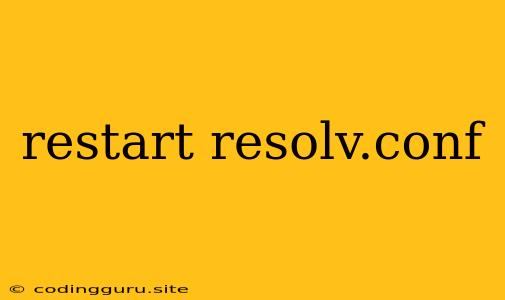Why Do I Need to Restart resolv.conf?
You've probably heard the phrase "restart resolv.conf" thrown around in the world of Linux and networking. But what does it actually mean? And why is it necessary? Let's break it down.
resolv.conf is a crucial configuration file in Linux operating systems. It's responsible for telling your system how to resolve domain names (like google.com) into their corresponding IP addresses (like 172.217.160.142). This process, called DNS resolution, is essential for browsing the internet, accessing email, and even connecting to remote servers.
Imagine resolv.conf as a phonebook that stores the names and numbers of all the websites you visit. When you type in a website address, your computer checks this phonebook to find the corresponding IP address. This allows it to establish a connection and load the website for you.
Why Restart resolv.conf?
Restarting resolv.conf essentially forces your system to re-read this "phonebook" and update its DNS settings. This can be necessary in several situations:
- Changes to DNS Servers: When you switch your DNS server provider, you need to update the nameserver entries in your resolv.conf file. Restarting resolv.conf ensures your system starts using the new DNS servers immediately.
- Caching Issues: DNS resolvers often cache information for faster lookups. If you have outdated or incorrect DNS records in your cache, restarting resolv.conf can clear the cache and force your system to fetch fresh information from the DNS server.
- Network Configuration Changes: Any changes to your network configuration, like switching from a wired connection to Wi-Fi, can affect your DNS settings. Restarting resolv.conf helps to sync your DNS settings with the current network configuration.
How to Restart resolv.conf
Here are a few ways to restart resolv.conf in Linux:
-
Flush the DNS Cache: The most common method is to flush the DNS cache. This clears the cached DNS records and forces your system to re-query the DNS servers for updated information. You can do this by running the following command in your terminal:
sudo systemd-resolve --flush-caches -
Restart the Network Service: Another approach is to restart the network service, which will automatically reload resolv.conf. This is typically done using the following command:
sudo systemctl restart networking -
Manually Edit resolv.conf: If you're making direct changes to the resolv.conf file, you'll need to manually restart the service. The specific command may vary depending on your Linux distribution. In most cases, you can use:
sudo service network restart
Tips for Troubleshooting DNS Issues
Restarting resolv.conf is often a good first step when troubleshooting DNS issues. However, it's not always the solution. Here are some additional tips:
- Verify Network Connectivity: Ensure your internet connection is active and working properly.
- Check for Firewall Issues: Make sure your firewall isn't blocking DNS traffic.
- Inspect resolv.conf: Examine your resolv.conf file for any typos or incorrect entries.
- Run a DNS Diagnostic Tool: Use online tools like to test your DNS resolution and identify potential problems.
Conclusion
Restarting resolv.conf is a simple but effective method for updating your DNS settings and resolving common DNS issues. Whether you're switching DNS servers, dealing with caching problems, or making network configuration changes, restarting resolv.conf can ensure your system has the latest DNS information it needs to connect to the internet smoothly. Remember to use the appropriate method for your specific situation and to troubleshoot further if necessary.