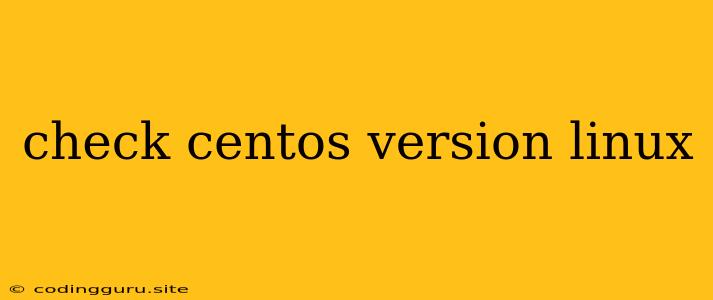How to Check Your CentOS Version: A Comprehensive Guide
Knowing your CentOS version is crucial for various tasks, from installing software packages to troubleshooting issues. CentOS, a popular Linux distribution, comes in different versions, each with its unique features and support status. This guide will walk you through the different methods to check your CentOS version, helping you stay informed and manage your system efficiently.
Method 1: Using the cat Command
The simplest way to check your CentOS version is using the cat command. This command displays the contents of a file, and in this case, we will be looking at the /etc/redhat-release file. This file contains information about the operating system, including the distribution and version.
Here's how to do it:
- Open a terminal: Press Ctrl+Alt+T to open a terminal window.
- Run the command: Execute the following command:
cat /etc/redhat-release
- View the output: The output will display the CentOS version, like this:
CentOS Linux release 7.9.2009
Method 2: Using the lsb_release Command
Another way to check the CentOS version is using the lsb_release command. This command provides information about the Linux distribution, including the version, codename, and description.
Here's how to do it:
- Open a terminal: Press Ctrl+Alt+T to open a terminal window.
- Run the command: Execute the following command:
lsb_release -a
- View the output: The output will display various details, including the CentOS version:
Distributor ID: CentOS
Description: CentOS Linux release 7.9.2009
Release: 7.9.2009
Codename: Core
Method 3: Using the hostnamectl Command
The hostnamectl command is a powerful tool for managing system hostname and related settings. It can also be used to check the CentOS version.
Here's how to do it:
- Open a terminal: Press Ctrl+Alt+T to open a terminal window.
- Run the command: Execute the following command:
hostnamectl
- View the output: The output will include the CentOS version:
Static hostname: server1.example.com
Icon name: computer-vm
Chassis: vm
Machine ID: 12345678-90ab-cdef-0123-456789abcdef
Boot ID: 608e023049e040f6812e264719498c4c
Virtualization: vmware
Operating System: CentOS Linux 7.9.2009
Kernel: Linux 3.10.0-1160.el7.x86_64
Architecture: x86-64
Method 4: Checking the Package Manager
You can also check the CentOS version through your package manager. CentOS typically uses Yum (Yellowdog Updater Modified) as its default package manager.
Here's how to do it:
- Open a terminal: Press Ctrl+Alt+T to open a terminal window.
- Run the command: Execute the following command:
yum --version
- View the output: The output will include information about the Yum version, which can indirectly indicate the CentOS version.
Method 5: Checking the /etc/issue File
The /etc/issue file contains a message that is displayed when logging in to the system. This message typically includes information about the operating system and version.
Here's how to do it:
- Open a terminal: Press Ctrl+Alt+T to open a terminal window.
- Run the command: Execute the following command:
cat /etc/issue
- View the output: The output will display the CentOS version, similar to the
/etc/redhat-releasefile.
Why is it Important to Know Your CentOS Version?
Knowing your CentOS version is important for various reasons:
- Software compatibility: Different CentOS versions may have different software packages and dependencies. Knowing your version helps you ensure that the software you want to install is compatible with your system.
- Security updates: CentOS releases security updates for vulnerabilities found in older versions. Knowing your version allows you to apply the necessary security patches to keep your system secure.
- Troubleshooting: When troubleshooting issues, knowing your CentOS version can help you identify potential problems related to specific releases or features.
- Community support: The CentOS community offers support and resources tailored to specific versions. Knowing your version helps you access the relevant information and connect with others using the same version.
Conclusion
Checking your CentOS version is a simple yet crucial task for system administrators and users alike. By utilizing the methods outlined in this guide, you can easily determine your CentOS version and keep your system up-to-date, secure, and optimized for your needs. Remember to update your CentOS regularly to benefit from security updates and new features.