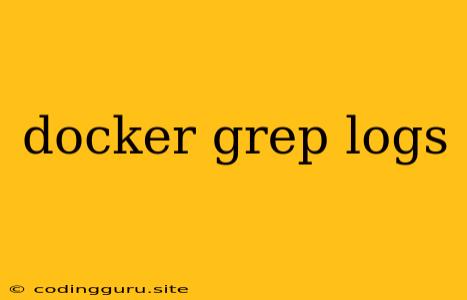Mastering the Art of Finding Docker Logs with grep
Docker is a powerful tool for containerization, allowing developers to package and run applications in isolated environments. While this isolation is beneficial for managing dependencies and ensuring consistency, it can also make debugging more challenging. How do you find those elusive error messages or critical events hidden within a Docker container's logs? Enter grep, the command-line powerhouse for text searching.
Why grep?
grep is a fundamental tool for searching within text files. In the context of Docker, it becomes invaluable for extracting specific information from the vast output of container logs. This is especially useful when:
- Troubleshooting: Finding error messages, stack traces, or specific warning signs in the logs.
- Monitoring: Observing patterns, specific events, or timestamps for performance analysis.
- Debugging: Pinpointing the cause of an issue by isolating relevant log lines.
The docker logs Command: Your Gateway to Container Logs
Before we dive into grep, let's understand how to access Docker container logs. The docker logs command is your primary interface for viewing the output of your running containers:
docker logs
This command displays the entire log output for the container identified by <container_id>. You can also use the container name instead of the ID.
Combining Forces: docker logs and grep
Now, imagine you want to find all instances of "Error" within a container's logs. Here's how you combine the power of docker logs and grep:
docker logs | grep "Error"
This pipeline first retrieves all logs from the container and pipes them to grep, which filters for lines containing "Error".
Refining Your Search: Regular Expressions and grep Options
grep offers a range of options to fine-tune your searches:
- Case Sensitivity: Use
-ito perform a case-insensitive search. - Regular Expressions: Utilize regular expressions for advanced pattern matching. For example,
grep -E 'Error: [0-9]+'will find lines starting with "Error:" followed by a number. - Line Numbers: Use
-nto display the line numbers for the matching lines. - Multiple Patterns: Combine patterns using the
-eoption for multiple searches.
Example: Finding Specific Error Messages
Let's say you're dealing with a Node.js application experiencing "404 Not Found" errors. You can use grep to identify these occurrences:
docker logs | grep "404 Not Found"
This will extract all log entries containing the phrase "404 Not Found".
Tips for Effective Log Analysis
- Tailing Logs: Use
docker logs -f <container_id>to follow the log output in real-time. This helps to identify issues as they arise. - Timestamp Filtering: Search for logs based on specific timestamps to narrow down your analysis.
- Log Rotation: Configure log rotation to prevent logs from consuming excessive disk space.
- Log Monitoring Tools: Explore dedicated log monitoring tools like Fluentd, Graylog, or ELK Stack for centralized log management and analysis.
Conclusion
grep is a powerful tool for navigating the vast ocean of Docker container logs. By combining it with docker logs, you can efficiently pinpoint critical information, troubleshoot issues, and gain valuable insights into your applications. Mastering grep empowers you to become a Docker log analysis expert, saving you time and frustration.