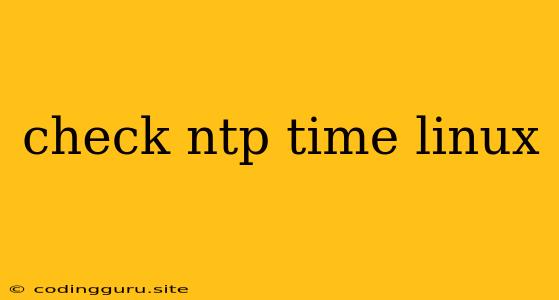Checking the Network Time Protocol (NTP) Time on Linux
Accurate timekeeping is crucial for many applications, especially in distributed systems, network synchronization, and log analysis. The Network Time Protocol (NTP) is the standard protocol used for synchronizing clocks across a network. Linux systems offer a wide range of tools and utilities for checking the NTP time, verifying its configuration, and troubleshooting any issues related to time synchronization.
Why is NTP Time Important?
Imagine a scenario where your Linux server's clock is off by even a few seconds. This can lead to inconsistencies in:
- Log timestamps: It can be challenging to correlate events across different servers if their clocks are not synchronized.
- Database transactions: Time discrepancies can cause data corruption or lost transactions, especially in systems that rely on time-sensitive operations.
- Network authentication: If timestamps are not accurate, security protocols like Kerberos or SSH might fail to authenticate users or services correctly.
Checking the Current System Time
The most basic command to check the current time on your Linux system is date:
date
This will display the current date and time according to the system clock. However, this doesn't tell you if the time is synchronized with an NTP server.
Verifying NTP Configuration
To understand how your system is configured to obtain time from NTP servers, use the ntpstat command:
ntpstat
The ntpstat output provides detailed information about the NTP client's status, including:
- Current time offset: This shows how much your system's clock is off compared to the NTP server.
- NTP server addresses: The list of NTP servers your system is configured to use.
- Association status: Indicates whether your system is currently synchronized with any NTP server.
Troubleshooting NTP Issues
If your Linux system's time is not synchronized with an NTP server, it's important to troubleshoot the issue. Common causes include:
- Incorrect NTP server configuration: Double-check that the NTP server addresses in your
/etc/ntp.conffile are valid and accessible. - Firewall blocking NTP traffic: Make sure your firewall is not blocking NTP traffic on port 123.
- Network connectivity issues: Ensure your system can connect to the internet and reach the specified NTP servers.
- NTP server issues: The NTP server itself might be experiencing problems. Try contacting the server administrator or using a different NTP server.
Tips for Effective NTP Time Management
- Choose reliable NTP servers: Use reputable and publicly available NTP servers like
pool.ntp.org,time.nist.gov, ortime.apple.com. - Configure NTP server addresses: Specify the NTP server addresses in your
/etc/ntp.conffile. - Enable NTP service: Ensure the NTP service is running on your system. You can use
systemctl enable ntpdorchkconfig ntpd on, depending on your Linux distribution. - Monitor NTP status: Regularly use
ntpstatto monitor the NTP client's status and identify any potential issues.
Conclusion
Checking NTP time and ensuring accurate time synchronization is crucial for the smooth operation of any Linux system. By understanding the importance of NTP, configuring it correctly, and troubleshooting potential issues, you can maintain accurate timekeeping and ensure the reliability of your systems.