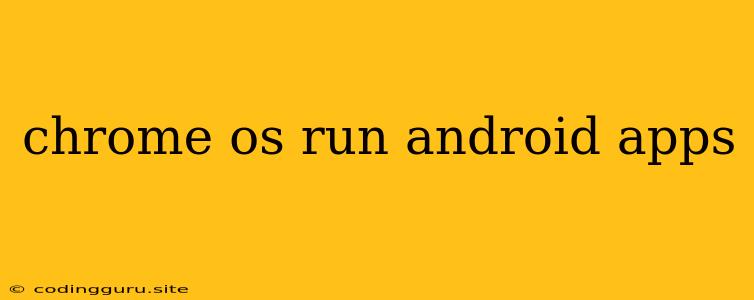Running Android Apps on Your Chromebook: A Seamless Experience
Chrome OS, known for its simplicity and speed, has evolved significantly to become a truly versatile operating system. One of the most remarkable advancements is the ability to run Android apps directly on your Chromebook. This feature opens a whole new world of possibilities, giving you access to a vast library of apps designed for the mobile experience.
Why Run Android Apps on Your Chromebook?
The integration of Android apps on Chrome OS offers a number of compelling reasons to consider:
- Expanded App Ecosystem: You gain access to a vast library of apps, including popular social media platforms, productivity tools, entertainment apps, and more.
- Familiar User Experience: Many Android apps are designed with touchscreen interactions in mind, providing a familiar and intuitive experience on your Chromebook.
- Enhanced Productivity: Use Android apps to enhance your productivity by accessing tools like note-taking apps, task managers, and document editors.
- Entertainment Options: Enjoy a wider selection of entertainment apps, including streaming services, gaming platforms, and more.
Getting Started with Android Apps on Chrome OS
- Check Compatibility: Ensure your Chromebook is compatible with Android app support. Most newer Chromebooks released in the past few years offer this functionality. Check the specifications or manufacturer website for confirmation.
- Enable Play Store: Once you have a compatible Chromebook, you need to enable the Play Store. Navigate to Settings > Google Play Store and toggle the option to Enable Play Store.
- Install Android Apps: With the Play Store enabled, you can now browse and install Android apps just like you would on any Android device. You can either search for apps directly within the Play Store or download them from the web.
- Manage Android Apps: Use the Apps section in your Chromebook settings to manage your installed Android apps. You can choose which apps are allowed to access specific features or permissions.
Tips for Using Android Apps on Chrome OS
- Choose the Right App: Not every Android app is optimized for a larger screen. Some apps may appear too small or have usability issues. Consider apps designed for tablets or those with a "Desktop Mode" for a more appropriate experience.
- Maximize Your Screen: You can adjust the size of the Android app window to fit your needs. Use the window controls to resize, maximize, or minimize the app.
- Use Keyboard Shortcuts: Many Android apps support keyboard shortcuts, allowing for more efficient interaction.
- Adjust Settings: Use the Settings option within the Android app to personalize your experience. This includes changing language, display settings, and other preferences.
Beyond Basic Functionality:
- Cross-Platform Sync: Leverage the power of Google's ecosystem by syncing your data between Android apps and your Chromebook.
- Multitasking: With the ability to run multiple apps simultaneously, you can take advantage of the multitasking capabilities of Chrome OS.
- Performance Optimization: Newer Chromebooks are designed to handle the demands of Android apps, providing a smooth and efficient experience.
Troubleshooting Common Issues:
- Slow App Performance: If an app is running slow, try closing other apps and restarting your Chromebook.
- App Compatibility Issues: Not all Android apps are compatible with every Chromebook. If you encounter issues, search online for solutions or contact the app developer.
- App Crashes: Force-quit the app and try restarting it. If the issue persists, try reinstalling the app or contact the developer for support.
Conclusion
Running Android apps on Chrome OS is a powerful feature that enhances the capabilities of your Chromebook. This seamless integration gives you access to a vast library of apps, expands your productivity options, and enriches your entertainment experience. By following these tips and troubleshooting strategies, you can fully embrace the world of Android apps on your Chromebook.