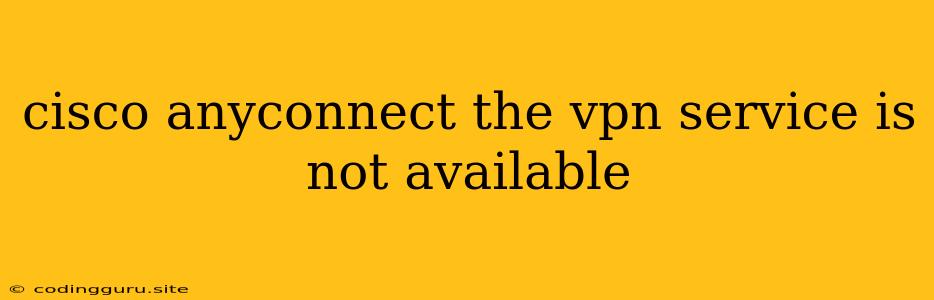"Cisco AnyConnect: The VPN Service is Not Available" - Troubleshooting Guide
Encountering the "Cisco AnyConnect: The VPN Service is Not Available" error can be frustrating, especially when you need to access your company network or secure resources. This error message can stem from a variety of reasons, ranging from simple connectivity issues to more complex configuration problems.
This guide aims to equip you with the knowledge and steps needed to diagnose and troubleshoot this error, helping you regain access to your VPN connection.
Understanding the Issue
The "Cisco AnyConnect: The VPN Service is Not Available" error message signals that the Cisco AnyConnect VPN client cannot establish a secure connection to your VPN server. This can be due to several factors, including:
- Network connectivity issues: Problems with your internet connection, like a lost or unstable Wi-Fi signal, can prevent AnyConnect from reaching the VPN server.
- VPN server issues: The VPN server itself may be experiencing technical difficulties, undergoing maintenance, or experiencing high traffic loads.
- Firewall or antivirus interference: Security software on your device might be blocking AnyConnect's access to the VPN server.
- Incorrect configuration: Issues with the VPN client configuration, such as incorrect server address, credentials, or connection settings, can lead to connection failures.
- Outdated client software: Using an outdated version of AnyConnect might be incompatible with the VPN server or have known bugs causing connection issues.
- VPN server certificate issues: If the VPN server's certificate is expired, invalid, or not trusted, the connection will fail.
Troubleshooting Steps
Here's a step-by-step guide to troubleshoot the "Cisco AnyConnect: The VPN Service is Not Available" error:
1. Basic Network Connectivity Checks:
- Internet connection: Verify your internet connection is active and stable. Try browsing a website or accessing another online service to confirm.
- Wi-Fi signal: If using Wi-Fi, ensure a strong signal by moving closer to the router or restarting the router itself.
- Network cable: If using an Ethernet cable, check the cable for damage and ensure it's securely connected to both your device and the router.
2. Restarting Devices:
- Restart Cisco AnyConnect: Close and reopen the AnyConnect client software.
- Restart your computer or device: A system restart can refresh network connections and resolve temporary issues.
- Restart your router: This can resolve connectivity problems related to your router.
3. Firewall and Antivirus Check:
- Temporarily disable your firewall: Temporarily disable your firewall to see if it's blocking AnyConnect. If the connection works, add an exception for AnyConnect in your firewall settings.
- Temporarily disable your antivirus: Similar to the firewall, disable your antivirus software to check if it's interfering with the VPN connection. If it resolves the issue, add an exception for AnyConnect in your antivirus settings.
4. Verify VPN Server Address and Credentials:
- Double-check server address: Ensure you're using the correct VPN server address.
- Verify username and password: Confirm you're entering the correct username and password for your VPN account.
- Check for typos: Carefully review the server address, username, and password for any potential typos.
5. Update Cisco AnyConnect:
- Check for updates: Visit the Cisco AnyConnect website to download the latest version of the client software.
- Install updates: Install any available updates to ensure you're using the most compatible and stable version.
6. VPN Server Certificate Verification:
- Check server certificate: If you receive a certificate error message, contact your VPN administrator or IT support team to verify the server's certificate is valid.
- Trust the certificate: If the certificate is valid, trust it in your device's certificate store to establish a secure connection.
7. Contact VPN Administrator or IT Support:
If the error persists after trying all these steps, reach out to your VPN administrator or IT support team. They can provide more specific troubleshooting guidance and investigate potential server issues.
Example Scenarios and Solutions:
Scenario 1: "Cisco AnyConnect: The VPN Service is Not Available" error appears immediately after launching the client.
Solution: This could indicate a network connectivity issue. Try checking your internet connection, restarting your device and router, or using a different network.
Scenario 2: You're able to connect to the VPN server initially but get disconnected after a few minutes.
Solution: This suggests a potential issue with the VPN server or your network connection. Check for network outages, restart the VPN server, or contact your IT support team.
Scenario 3: You receive a certificate error message when trying to connect.
Solution: This indicates an issue with the VPN server's certificate. Verify with your VPN administrator that the certificate is valid and trusted. If it's valid, trust the certificate in your device's certificate store.
Conclusion
The "Cisco AnyConnect: The VPN Service is Not Available" error can be frustrating, but by systematically troubleshooting potential issues using the steps outlined in this guide, you can regain access to your VPN connection and securely connect to your desired resources. Remember to document any changes or solutions implemented for future reference.