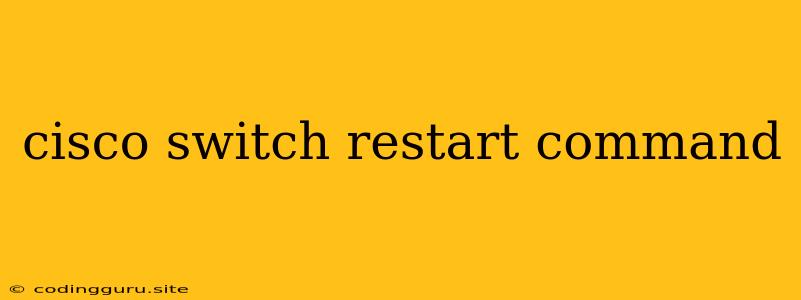How to Restart a Cisco Switch: A Comprehensive Guide
Network downtime can be a major headache, and a malfunctioning Cisco switch can bring your entire network to its knees. Knowing how to restart a Cisco switch safely and efficiently is a crucial skill for any network administrator. This guide will walk you through the process of restarting a Cisco switch using various methods and provide insights into best practices for minimizing disruption.
Why Restart a Cisco Switch?
Before diving into the restart process, let's understand why you might need to reboot your Cisco switch. Here are some common scenarios:
- Software Issues: Glitches in the switch's operating system (IOS) can lead to instability or performance problems. A restart can often resolve these issues.
- Configuration Errors: Incorrect configurations can cause network issues and necessitate a restart.
- Hardware Problems: In rare cases, hardware issues like overheating or failing components might require a reboot to resolve.
- Firmware Updates: When updating the firmware on your switch, a restart is usually required to apply the changes.
- Preventive Maintenance: Periodic restarts can help maintain optimal performance and prevent potential problems.
Methods to Restart a Cisco Switch
There are several ways to restart a Cisco switch. Choose the method that best suits your situation and network environment:
1. Using the Console Port
This is the most direct and reliable method for restarting a switch. Here's how:
- Connect: Use a console cable to connect your computer to the console port on the switch.
- Access: Open a terminal emulator (like PuTTY) on your computer and configure it to use the appropriate baud rate (typically 9600 baud).
- Login: Enter the username and password for your switch.
- Issue the "reload" command: Type reload and press enter.
- Confirm: The switch will prompt you to confirm the reload. Type y and press enter.
- Wait: The switch will power down and restart, which can take a few minutes.
Example:
Router# reload
System configuration has been modified. Save? [yes/no]: no
Proceed with reload? [confirm]
Router#
2. Using SSH
If you have SSH access to your switch, you can restart it remotely:
- Establish Connection: Use an SSH client (like Putty) to connect to your switch.
- Login: Enter your username and password.
- Issue the "reload" command: Type reload and press enter.
- Confirm: The switch will prompt you to confirm. Type y and press enter.
- Wait: The switch will restart.
3. Using the Web Interface
If your switch has a web interface, you can restart it using the GUI:
- Login: Access the web interface using a web browser and enter your credentials.
- Navigate: Find the "Management" or "System" section.
- Restart: Locate the "Restart" or "Reload" option and click it.
- Confirm: The switch will prompt you to confirm. Click "Yes" or "OK."
4. Using the Power Button
You can also restart a Cisco switch by physically powering it off and back on. This method is less precise and can cause disruption to network traffic.
- Turn off: Locate the power switch on the switch and press it to turn off the power.
- Wait: Allow sufficient time for the switch to completely power down.
- Turn on: Press the power switch again to turn the switch back on.
Best Practices for Restarting a Cisco Switch
- Plan your downtime: If possible, schedule restarts during off-peak hours to minimize network disruption.
- Back up your configuration: Before restarting, back up your switch's configuration to prevent losing important settings.
- Monitor the process: Observe the switch closely during the restart process to ensure it completes successfully.
- Document the restart: Record the date and time of the restart, the reason for the restart, and any issues that arose.
Troubleshooting Common Restart Issues
- No response from the switch: Check your connection, ensure the switch is powered on, and try a different port.
- Switch hangs during restart: If the restart process gets stuck, try rebooting the switch using the power button.
- Configuration lost after restart: Make sure you saved your configuration before restarting. If you did not, restore the backup configuration.
Conclusion
Restarting a Cisco switch is a common task for network administrators. By understanding the various methods and best practices outlined in this article, you can confidently restart your switch and minimize downtime. Remember to plan your downtime, backup your configuration, and monitor the restart process carefully.