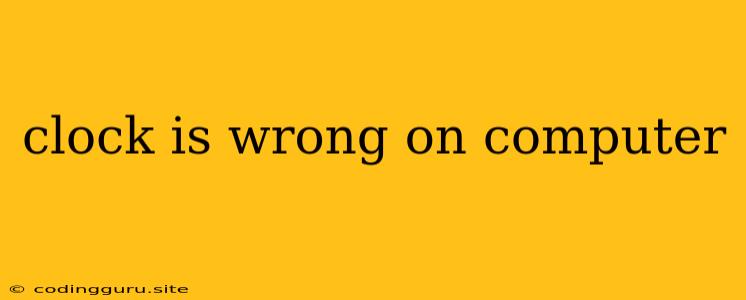Why is the Clock on My Computer Wrong?
A computer's clock is a vital part of its operation. It keeps track of time, which affects everything from file timestamps to system processes. If your computer clock is showing the wrong time, it can cause all sorts of problems, from scheduling issues to data corruption.
Here are some common reasons why your computer clock might be wrong:
1. Incorrect Time Zone
The most common reason for a computer clock displaying the wrong time is an incorrect time zone setting. If your computer is set to the wrong time zone, it will display the time based on that zone, even though it's actually a different time in your location.
How to Fix it:
- Windows: Go to Settings > Time & Language > Date & Time, and make sure the correct time zone is selected.
- Mac: Go to System Preferences > Date & Time, and make sure the correct time zone is selected.
- Linux: The process varies depending on your Linux distribution. Search for "set time zone" in your distribution's documentation.
2. Time Synchronization Issues
Your computer uses a time server to synchronize its clock with the correct time. If this synchronization process fails, your computer's clock might be inaccurate.
How to Fix it:
- Windows: Go to Settings > Time & Language > Date & Time and make sure the Set time automatically option is enabled.
- Mac: Go to System Preferences > Date & Time, and make sure the Set date and time automatically option is enabled.
- Linux: The process varies depending on your Linux distribution. Search for "time synchronization" in your distribution's documentation.
3. Faulty CMOS Battery
The CMOS battery on your motherboard powers the system's BIOS, which includes the clock settings. If the battery is faulty, it might cause the clock to lose time or even reset to default settings.
How to Fix it:
- Replace the CMOS Battery: This is a simple procedure that can usually be done by yourself. You can find detailed instructions online or in your motherboard's manual.
4. Malware or Viruses
Malware and viruses can also interfere with your computer's clock settings. They can modify the time zone, disable time synchronization, or even manipulate the clock directly.
How to Fix it:
- Run a Full System Scan: Use a reputable antivirus program to scan your computer for malware.
5. Hardware Failure
In rare cases, the clock chip on your motherboard might be faulty. This is less likely, but it's worth considering if you've tried all the other solutions.
How to Fix it:
- Contact a Technician: If you suspect a hardware failure, it's best to contact a qualified technician to diagnose and repair the issue.
6. Power Outage
A sudden power outage can disrupt your computer's clock. The clock might reset to default settings or lose time.
How to Fix it:
- Reset the Clock: After a power outage, you might need to manually reset your computer's clock to the correct time.
Tips to Prevent a Wrong Clock
- Keep Your System Updated: Ensure you are running the latest operating system and security updates to minimize the risk of malware or software glitches that affect the clock.
- Monitor Your Clock Regularly: Check your computer's clock periodically to ensure it is still accurate.
- Use a Time Synchronization Service: If you're experiencing frequent clock issues, you can use a dedicated time synchronization service to keep your clock accurate.
Conclusion
A wrong clock on your computer can be an annoying problem, but it's usually easy to fix. By understanding the common causes and implementing the right solutions, you can ensure your computer's clock is always accurate and running smoothly.