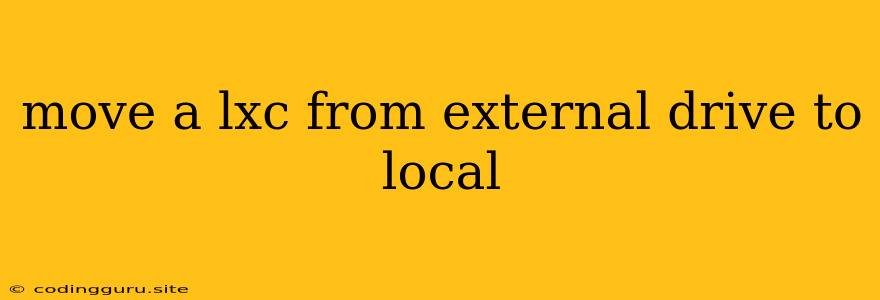Moving an LXC Container from an External Drive to Local Storage
Moving an LXC container from an external drive to local storage can be a necessary step for various reasons, including performance optimization, increased reliability, or simply freeing up space on the external drive. While it might seem like a straightforward task, it requires a careful approach to ensure a smooth and successful transfer.
Why would you want to move an LXC container?
- Performance: Local storage typically offers faster read/write speeds than external drives, particularly USB drives or external hard drives. Moving your container to local storage can significantly improve performance.
- Reliability: External drives are more prone to physical damage and data loss. Storing your containers on your system's local storage increases their reliability and minimizes the risk of data loss.
- Space Management: Freeing up space on an external drive can be important for other purposes.
How to move an LXC container
Moving an LXC container from an external drive to local storage involves a few key steps:
- Backup your container: Before making any changes, always create a backup of your LXC container. This ensures that you have a safe copy of your data in case something goes wrong during the move.
- Create a new LXC container: Create a new LXC container on your local storage. This container should have the same configuration as the original container on the external drive. You can use the
lxc-createcommand for this purpose. - Stop the original container: Ensure that the LXC container on the external drive is stopped before proceeding with the move. You can use the
lxc-stopcommand. - Copy the container data: Copy the contents of the LXC container from the external drive to the newly created container on local storage. This can be done using the
cpcommand. Be sure to copy all the necessary files, including configuration files, rootfs, and any other data. - Adjust the configuration: Modify the configuration file of the new container to reflect the new location of the container data. Make sure to update any paths that refer to the external drive.
- Start the new container: Start the newly created LXC container. You can use the
lxc-startcommand.
Example:
Let's say you have an existing LXC container named my-container on an external drive mounted at /mnt/external. You want to move it to the local storage at /var/lib/lxc.
Here's a breakdown of the process:
- Backup:
lxc-backup my-container -f my-container-backup.tar.gz
- Create a new container:
lxc-create -n my-container-new -t lxc -f /var/lib/lxc/my-container-new.conf
- Stop the old container:
lxc-stop my-container
- Copy data:
cp -r /mnt/external/my-container/rootfs /var/lib/lxc/my-container-new/rootfs
cp /mnt/external/my-container/config /var/lib/lxc/my-container-new/config
-
Adjust configuration: Modify the
configfile in/var/lib/lxc/my-container-new/configto reflect the new location of the container data. -
Start the new container:
lxc-start my-container-new
Tips for success:
- Verify your backups: Always ensure that your backups are complete and functional before proceeding with the move.
- Check for errors: Monitor for any errors during the data transfer process. Use the
ls -landdf -hcommands to verify that files and directories have been successfully moved. - Test your container: After the move, thoroughly test the new container to ensure that everything is working correctly.
Conclusion:
Moving an LXC container from an external drive to local storage is a relatively simple process. By following these steps and keeping in mind the importance of backups, you can successfully relocate your containers while minimizing the risk of data loss. Remember to carefully verify the container's configuration and test it thoroughly after the move to ensure everything is functioning properly.