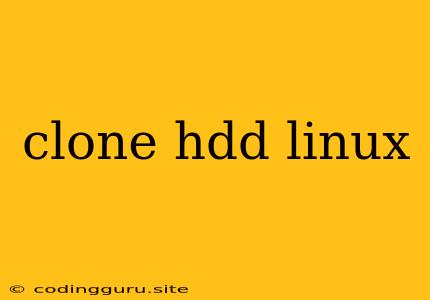Cloning Your Hard Drive in Linux: A Comprehensive Guide
Cloning a hard drive is a critical task for many Linux users, whether you're upgrading to a new drive, backing up your system, or simply creating a duplicate of your existing setup. This process involves creating an exact replica of your existing hard drive, including the operating system, applications, and user data.
Why Clone Your Linux Hard Drive?
There are several compelling reasons to clone your Linux hard drive:
- Upgrading to a Larger Drive: If you're running out of space on your current hard drive, cloning is an easy way to move your entire system to a larger one without reinstalling everything.
- System Backup: A clone acts as a complete backup of your system, allowing you to restore your entire system in case of a hardware failure or accidental data loss.
- Creating a Duplicate System: If you need to create a duplicate copy of your Linux system for another computer, cloning provides a quick and efficient solution.
- Testing New Software: Cloning allows you to experiment with new software or configurations on a copy of your system without affecting your original setup.
Choosing the Right Cloning Method for Linux
There are various methods for cloning hard drives in Linux, each with its own pros and cons:
1. Using Disk Imaging Tools:
- dd: This command-line tool is a powerful and flexible option for creating disk images. It allows you to create an exact byte-for-byte copy of your source drive, including the partition table and file system.
- Example:
sudo dd if=/dev/sda of=/path/to/backup.img bs=4M
- Example:
- Clonezilla: This free and open-source tool provides a user-friendly graphical interface for cloning hard drives. It offers various options for cloning, including full disk cloning and incremental backups.
2. Using Partition Cloning Tools:
- Parted: This command-line tool can be used to create a partition table on a new drive and copy the data from your existing partitions. It offers advanced features for partitioning and resizing disks.
- GParted: This graphical tool provides a more user-friendly interface for managing partitions, including cloning specific partitions.
3. Using File Syncing Tools:
- rsync: This command-line tool can be used to synchronize files and directories between two locations, including hard drives. It's a good option for backing up or transferring specific files or folders.
- rsnapshot: This tool is designed for creating incremental backups of your system, which can be used to restore your system to a previous state.
Steps to Clone a Linux Hard Drive
1. Prepare Your Destination Drive:
- Make sure your destination drive is large enough to hold the entire contents of your source drive.
- Format the destination drive to the same file system as your source drive (e.g., ext4).
2. Choose a Cloning Method:
- Select the method that best suits your needs and comfort level, whether it's using a disk imaging tool like
ddor a graphical tool like Clonezilla.
3. Perform the Clone:
- Follow the instructions provided by the chosen method.
- Make sure to specify the correct source and destination drives in the commands or settings.
4. Verify the Clone:
- After the cloning process is complete, verify that the clone is successful by booting from the destination drive.
- Check that all your files and applications are present and working correctly.
Tips for Successful Hard Drive Cloning in Linux
- Back up your data: Before cloning, always back up your important data to a separate location.
- Use a reliable tool: Choose a reputable and well-tested cloning tool to ensure accuracy and data integrity.
- Check drive compatibility: Make sure both source and destination drives are compatible with your computer and operating system.
- Be patient: Cloning a hard drive can take a considerable amount of time, especially for large drives.
- Test the clone: After cloning, thoroughly test the new drive to ensure it functions correctly.
Troubleshooting Common Cloning Issues
- Disk space error: Ensure the destination drive has enough free space to accommodate the clone.
- Partition table errors: Verify that the partition tables on both drives are compatible and properly aligned.
- File system errors: Make sure both drives use the same file system (e.g., ext4, ntfs).
- Incorrect drive selection: Double-check that you have selected the correct source and destination drives in the cloning process.
Conclusion
Cloning a Linux hard drive is a vital task for system administrators and users alike. By following these steps and choosing the right method, you can create a reliable and accurate copy of your existing system, ensuring data security and providing a seamless transition to a new drive. Remember to always back up your data before cloning and thoroughly test the clone to guarantee its integrity.