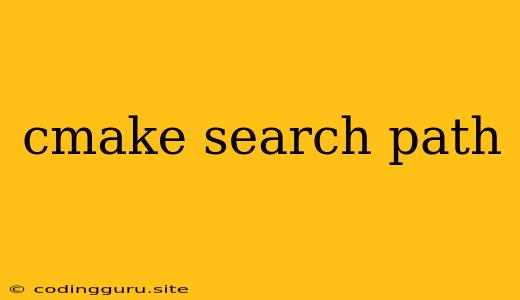Understanding and Managing CMake Search Paths
CMake, the cross-platform build system, utilizes search paths to locate external libraries and dependencies. These paths act as directories that CMake explores during the configuration and build process, searching for essential components like headers, libraries, and binaries. Efficiently managing these paths is crucial for ensuring successful project compilation and linking.
Why are CMake Search Paths Important?
CMake search paths are vital because they provide a framework for locating external components needed to build your project. Without properly configured search paths, CMake won't be able to find the necessary files, resulting in build errors. This is particularly important when dealing with external libraries, frameworks, or system-specific components.
Common Scenarios for Using Search Paths
Here are some typical scenarios where understanding CMake search paths becomes indispensable:
1. Including External Libraries:
- When your project depends on external libraries, you need to tell CMake where to find their headers and libraries. This is done by adding the library's directory to the appropriate search path.
2. Building Third-Party Projects:
- If you're building a project that relies on third-party libraries, you might need to configure the CMake search path to locate the required headers and libraries within the third-party project's directory structure.
3. Integrating System-Specific Components:
- When dealing with system-specific components, you might need to modify the CMake search path to include system-specific directories that hold relevant headers and libraries.
Defining CMake Search Paths
CMake provides several commands for defining search paths. Here are some common approaches:
1. include_directories():
- This command adds a directory to the include path, allowing CMake to find header files. It's typically used to include directories containing headers from external libraries.
2. link_directories():
- This command adds a directory to the library search path, facilitating the linking process. It's used to locate libraries during the build process.
3. find_package():
- This powerful command is used to search for external packages (libraries, frameworks) and automatically configures the necessary CMake search paths, headers, libraries, and other settings.
4. set(CMAKE_MODULE_PATH ...):
- This command defines the directory where CMake searches for its own modules (files that provide additional functionality and commands).
Examples of Configuring Search Paths
1. Including Headers from an External Library:
include_directories(
/path/to/external/library/include
)
2. Linking with Libraries from an External Library:
link_directories(
/path/to/external/library/lib
)
3. Using find_package() to locate Boost:
find_package(Boost REQUIRED)
include_directories(${Boost_INCLUDE_DIRS})
link_directories(${Boost_LIBRARY_DIRS})
Best Practices for Managing Search Paths
1. Use Relative Paths:
- When possible, use relative paths instead of absolute paths. This makes your project more portable and easier to manage.
2. Leverage find_package():
- Utilize
find_package()whenever possible to simplify the process of locating and configuring external packages.
3. Avoid Global Search Paths:
- Limiting the scope of search paths to individual projects or modules reduces the risk of conflicts and improves the overall maintainability of your codebase.
4. Document Your Search Paths:
- Clearly document the CMake search paths used in your project to facilitate understanding and maintenance.
5. Use Environment Variables:
- Environment variables can be used to define default locations for external components, providing flexibility and customization.
Conclusion
CMake search paths play a crucial role in effectively managing external libraries, frameworks, and system-specific components within your projects. By understanding and correctly configuring these paths, you ensure that your project can locate the necessary files, leading to successful compilation and linking. Adhering to best practices promotes code portability, maintainability, and reduces the risk of build errors.