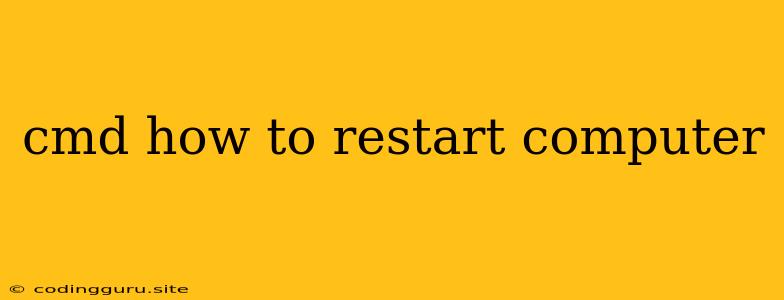How to Restart Your Computer Using CMD
The Command Prompt (CMD) is a powerful tool in Windows that allows you to interact with your operating system using text commands. While it's primarily used by developers and advanced users, you can also use it to perform basic tasks like restarting your computer. Here's how:
Why Use CMD to Restart?
While you can easily restart your computer using the graphical user interface (GUI), using CMD offers some advantages:
- Automation: You can create batch scripts that automatically restart your computer at a specific time or after a certain event.
- Remote Control: You can restart a computer remotely using CMD over a network connection.
- Troubleshooting: If your GUI is not responding, using CMD is a way to restart your computer without relying on the visual interface.
How to Restart Your Computer Using CMD
Here's how to restart your computer using CMD:
-
Open Command Prompt: Press Windows key + R to open the Run dialog box. Type "cmd" and press Enter.
-
Enter the shutdown Command: In the Command Prompt window, type the following command and press Enter:
shutdown /r /t 0- shutdown: This command tells Windows to perform a shutdown action.
- /r: This parameter tells the command to restart the computer.
- /t 0: This parameter sets the timer to 0 seconds, which means the computer will restart immediately.
-
Confirmation: Your computer will display a prompt confirming that it will restart. Click OK to proceed.
Alternative Methods:
- Using shutdown /s: This command will shut down your computer instead of restarting. Replace the /r parameter with /s.
- Adding a Delay: You can add a delay before the restart by using the /t parameter. For example, to restart your computer after 30 seconds, use the command
shutdown /r /t 30.
Additional Tips
- Force Restart: If your computer is frozen and you can't access the Start menu or the GUI, you can use the
shutdown /r /fcommand to force a restart. However, this may cause data loss if you have unsaved work. - Remote Restart: To restart a computer remotely, you need to know its IP address. You can then use the
shutdown /icommand to open a dialog box where you can specify the target computer and the restart option. - Using Batch Scripts: You can create a batch file with the
shutdown /r /t 0command and then double-click the file to restart your computer.
Example
Let's say you want to restart your computer after 10 minutes. You would use the following command:
shutdown /r /t 600
This will shut down the computer after 10 minutes (600 seconds).
Conclusion
Restarting your computer using CMD is a useful technique for both beginners and advanced users. It offers flexibility, automation, and remote control capabilities. By mastering this command, you can efficiently manage your computer and improve your troubleshooting skills.