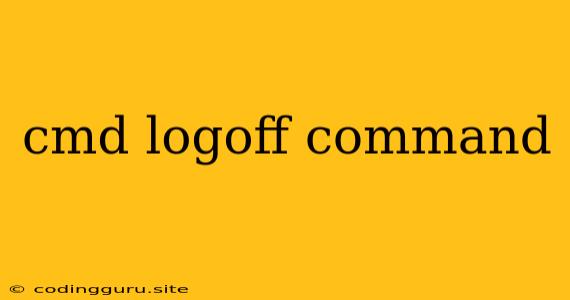How to Log Off Your Windows System Using the CMD Prompt
The Command Prompt, often referred to as CMD, is a powerful tool for interacting with your Windows system. It allows you to execute commands and scripts, manage files, and perform various system-level tasks. One such task is logging off your user account.
Why use the CMD command prompt for logging off?
While you can easily log off by clicking the "Start" menu and selecting "Log off," using the CMD command prompt offers a few advantages:
- Automation: You can create scripts or batch files to automate logging off, especially useful for scenarios where you need to log off a specific user account remotely.
- Remote Management: You can use CMD over a network connection to log off users on other computers.
- Scripting: You can integrate the logoff command into more complex scripts for system administration tasks.
The "Logoff" Command
The primary command for logging off in CMD is simply:
logoff
When you execute this command, it initiates the logoff process, closing all open applications and prompting you to confirm your intention to log off.
Important Notes:
- Administrator Privileges: You might need administrator privileges to run the logoff command.
- Running Applications: Be aware that the logoff command will close all running applications. Save any unsaved work before executing the command.
- Multiple Users: If multiple users are logged into the system, the logoff command will only log off the current user.
Alternative Methods
While the logoff command is the most direct way to log off from CMD, there are alternative methods:
-
Shutdown Command: The shutdown command with the
/lparameter achieves the same effect as logoff:shutdown /l -
"Exit" Command: The exit command closes the current CMD window, effectively returning you to the previous console or graphical environment.
Example Scenario:
Let's say you want to create a script to automatically log off a user after a specific time. You can achieve this using the following batch script:
@echo off
echo Logging off in 10 seconds...
timeout /t 10
logoff
This script will display a message, wait for 10 seconds, and then execute the logoff command.
Conclusion:
The logoff command in CMD offers a quick and efficient way to log off your Windows system from the command line. This method is particularly useful for automation, remote management, and integrating logoff into complex scripting tasks. Remember to be mindful of open applications and saved work before executing the logoff command.