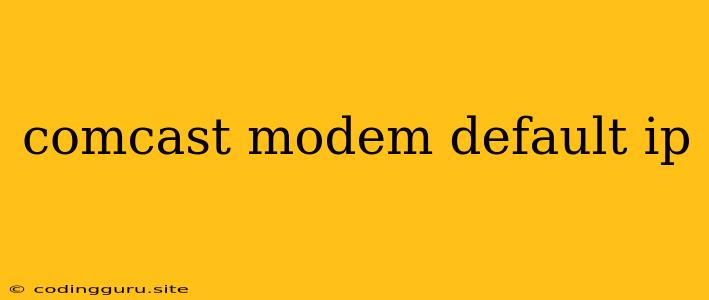How to Find Your Comcast Modem's Default IP Address
If you're trying to access your Comcast modem's settings but don't know the default IP address, you've come to the right place. This guide will help you find your modem's default IP address, allowing you to configure your network and troubleshoot any connectivity issues.
Understanding Default IP Addresses
Every device on your network, including your modem, has a unique IP address. The default IP address is pre-assigned by the manufacturer and allows you to access the device's configuration page.
Common Comcast Modem Default IP Addresses
While most Comcast modems use 192.168.100.1, some models might use different addresses. Here are a few common default IP addresses:
- 192.168.1.1
- 192.168.0.1
- 10.0.0.1
Methods to Find Your Comcast Modem's Default IP Address
1. Check the Modem's Label
The easiest way to find the default IP address is to check the label on your Comcast modem. The label usually contains the model name, MAC address, and the default IP address.
2. Consult the User Manual
If the label doesn't provide the default IP address, refer to your modem's user manual. The manual should have a section dedicated to network settings and provide the default IP address.
3. Use the Command Prompt (Windows) or Terminal (Mac)
Windows:
- Open the Command Prompt by searching for "cmd" in the Start menu.
- Type
ipconfigand press Enter. - Look for the "Default Gateway" entry. This is typically the default IP address of your Comcast modem.
Mac:
- Open Terminal by searching for it in Spotlight.
- Type
ifconfigand press Enter. - Look for the entry with "inet" followed by an IP address. This is likely your default IP address.
4. Contact Comcast Support
If you still can't find your modem's default IP address, contact Comcast support. They can provide you with the correct address for your specific model.
Troubleshooting Tips
If you can't access your modem's settings using the default IP address, try the following:
- Restart your modem and computer: Sometimes, a simple restart can fix connectivity issues.
- Check your network cables: Ensure that your network cables are properly connected to your modem and computer.
- Disable your firewall or antivirus software: These programs might be interfering with your connection.
- Use a different browser: If you're having trouble accessing the modem's configuration page, try using a different browser.
Conclusion
Finding your Comcast modem's default IP address is essential for configuring your network settings and troubleshooting any connectivity issues. By following the methods outlined above, you can easily determine your modem's default IP address and access its settings page. Remember to consult your modem's user manual for specific instructions or contact Comcast support for assistance.