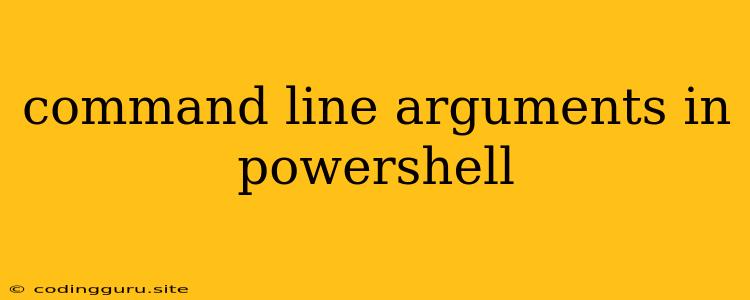Command Line Arguments in PowerShell: A Comprehensive Guide
PowerShell is a powerful scripting language widely used for automating tasks and managing systems. One crucial aspect of using PowerShell effectively is understanding how to work with command-line arguments. These arguments allow you to pass information to your scripts and make them more versatile and dynamic.
What are Command Line Arguments?
Command line arguments are additional pieces of data provided to a script when it is executed from the PowerShell console. They are essentially parameters that modify the behavior of your script, allowing you to customize its actions based on the specific needs of a task.
Why Use Command Line Arguments?
- Flexibility: Instead of hardcoding values within your script, command line arguments enable you to change the script's behavior on the fly.
- Reusability: Scripts that accept arguments can be reused for different tasks by simply adjusting the arguments provided.
- User Input: Arguments allow you to take input from users and incorporate it into your script's operations.
Understanding Argument Syntax
In PowerShell, command-line arguments are accessed through the $args automatic variable. This variable holds an array of strings, representing each argument passed to your script.
Basic Example: Script with a Single Argument
Let's start with a simple example:
param(
[string]$name
)
Write-Host "Hello, $name!"
This script accepts a single argument named $name. When you execute this script with an argument, it will greet the user with the name provided.
Example Usage:
.\myScript.ps1 John
This will output:
Hello, John!
Working with Multiple Arguments
You can have multiple arguments in your script. Each argument can be of a different type, and you can even specify default values:
param(
[string]$firstName = "John",
[int]$age = 30
)
Write-Host "Name: $firstName"
Write-Host "Age: $age"
Example Usage:
.\myScript.ps1 Jane 25
This will output:
Name: Jane
Age: 25
Accessing Arguments Using $args
The $args variable allows you to access each argument individually:
param(
[string]$file,
[string]$folder
)
Write-Host "File: $args[0]"
Write-Host "Folder: $args[1]"
Example Usage:
.\myScript.ps1 myFile.txt C:\temp
This will output:
File: myFile.txt
Folder: C:\temp
Handling Missing Arguments
If you forget to provide a required argument, your script might throw an error. You can prevent this by checking for missing arguments and providing helpful messages:
param(
[Parameter(Mandatory=$true)]
[string]$name
)
if ($name -eq $null) {
Write-Host "Please provide a name."
exit
}
Write-Host "Hello, $name!"
Using Switch Statements for Different Actions
You can use a switch statement to execute different actions based on the provided arguments:
param(
[string]$action
)
switch ($action) {
"create" {
Write-Host "Creating a new file..."
}
"delete" {
Write-Host "Deleting an existing file..."
}
default {
Write-Host "Invalid action. Please use 'create' or 'delete'."
}
}
Example Usage:
.\myScript.ps1 create
This will output:
Creating a new file...
Advanced Argument Handling
- Positional Parameters: Arguments can be assigned positions, making them easier to use.
- Parameter Sets: You can define sets of arguments that can be used together.
- Value From Pipeline: You can pass data from other commands as arguments to your script.
Conclusion
Command-line arguments are an essential tool for writing dynamic and versatile PowerShell scripts. By understanding how to define, access, and handle arguments, you can create scripts that adapt to various situations and streamline your automation tasks.